Sage X3 Consultant Tip: How to Set Up Security for Sales Order and Pick Tickets
Sage X3 Consultant Tip - 4 Steps to Increase User Security in Sage X3 Sales Order and Pick Tickets Setting up proper security among users, job tasks...
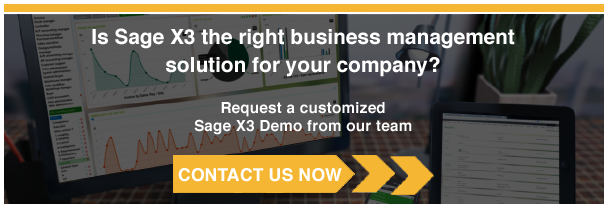
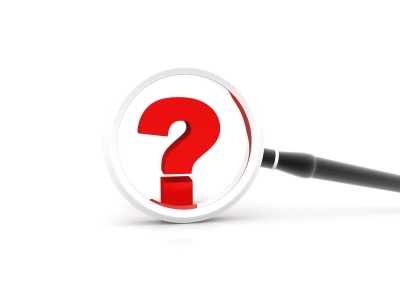 Sage X3 Consultant Reviews How to Set Up Search Index Management
Sage X3 Consultant Reviews How to Set Up Search Index ManagementSage X3 customers on Version 7 One of the great new features Sage X3 introduced with Version 7 is the search function that allows you to look through your data and find relevant information.
This functionality is useful if you have customer ABC Industrial on the phone asking for the last sales order they placed or if you have a contact name and need to see the way the business partner is set up. It's like having a search engine (Google) inside of Sage X3.
If you have any questions about how to set up Sage X3 Search Engine Management, it is advised to contact your Sage X3 Consultant. If you are not working with a Sage X3 Consultant...
CONTACT US for Sage Software support!
If you are outgrowing your current system and want to learn if Sage X3 is right for your business...
CONTACT US to request a Sage X3 demo!
STEP 1 - To enable this search box, you need to go to the administration module and locate the Search Index Management function under usage.
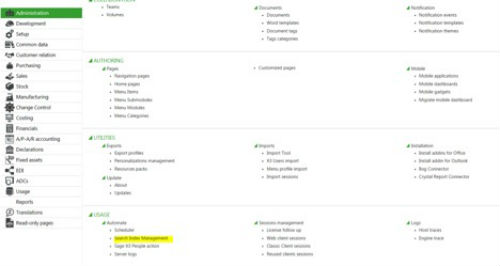
STEP 2 - Once in the function, you’ll select the folder you want to search and select the ‘entities’ you want to be able to search.
An entity is a function or object you can index. For example, it might make sense for you to look at the PO entity but not the one for the zip codes.
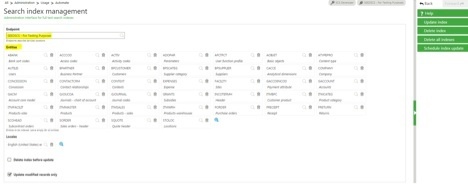
STEP 3 - The first time you do this, it makes sense to check the “delete index before update” check mark. Then click “update index” and finally, schedule the index update.
STEP 4 - Before you can schedule it, however, you need to go to the scheduler function under the same menu block:
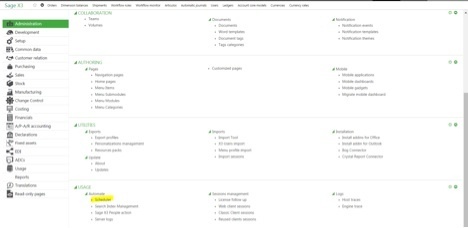
STEP 5 - Choose “new” and fill in the form with the necessary information. For example:
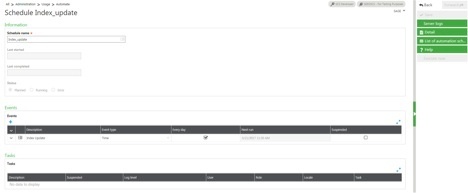
STEP 6 - Now, you need to associate this scheduled task with the Search Index Management function.
STEP 7 - Open the Search Index Management function and choose to schedule an index update; then, select the index update scheduler you created:
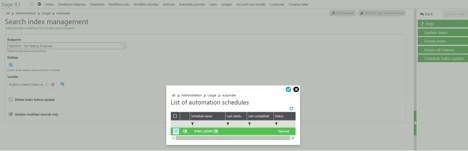
STEP 8 - Validate your entry and test that everything works as expected.
When you type a few characters, Sage X3 offers a list of potential results in a gray box:
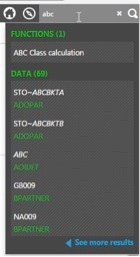
Any of the lines in that gray box can be clicked on to open the record in X3.
When you do, you’ll see more results, as follows:
The screen is divided into two parts:
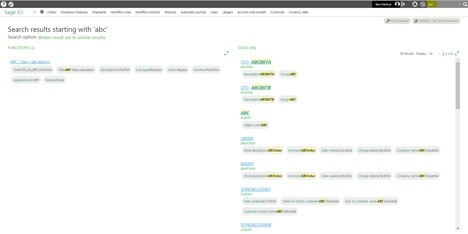
Questions about search index management or anything else Sage X3 related? Contact us – we can help!
Talk to Us About Sage Software Support
Southeast Computer Solutions is based in Miami, Florida, and has additional operations in Mexico. For over 30 years, we have positively impacted the success of small and mid-sized businesses with effective business management implementations that improve our clients’ operations. We listen, we are accessible, and we care. Learn more by visiting our website or calling 305-556-4697.
Another version of this blog was previously published on Southeast Computer Solutions BLOG on May 1, 2017 - Search Index Management in Sage X3
Photo courtesy of freedigitalphotos.net by jscreationzs
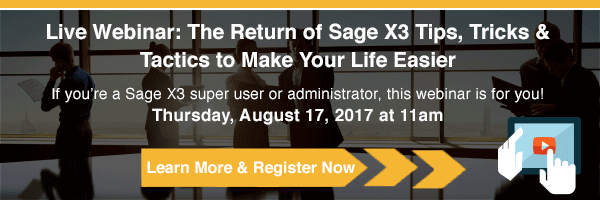
Sage X3 Consultant Tip - 4 Steps to Increase User Security in Sage X3 Sales Order and Pick Tickets Setting up proper security among users, job tasks...
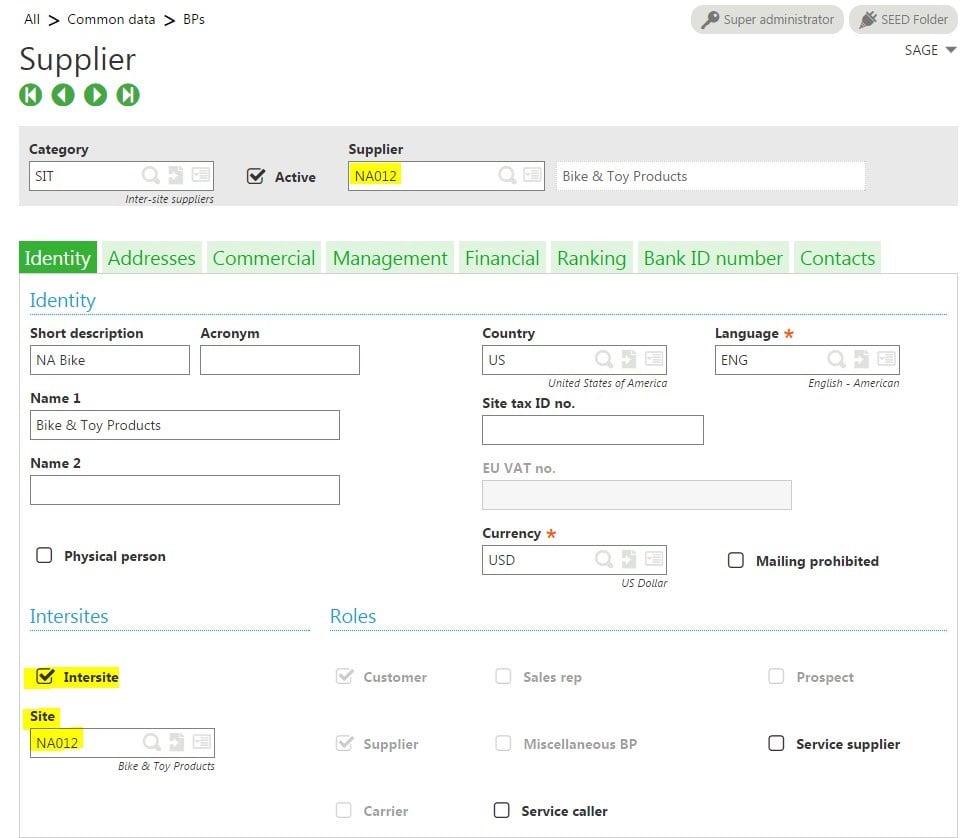
1 min read
Intercompany Transactions Set-up - Sage X3 Tips and Tricks Our team of Sage X3 consultants get a lot of support questions from our Sage X3...

Sage X3 Consultant Question: How do I close month (period) end in Sage X3? One common question we get from our Sage customers is month end and year...