How to Improve Business Cost Efficiency with Acumatica
How Acumatica Drives IT Cost Efficiency Get your margins up, drive your expenses down. That’s a simple formula for business success, right? But it...
1 min read
Mike Renner Wed, Jun 15, 2016
If you are in the movie production industry or frequently hire sub-contracors or temporary employees, We will show a very simple way to post expenses into an accounting system using Acumatica ERP and the mobil application, this will save many hours compared to the traditional manual processes that are normally done by large companies to input expenses.
Acumatica Real Time Expense Tracking by Project – Perfect for Movie Production. Acumatica’s unique pricing module, with unlimited licenses makes it an economical solution for companies that relies on temporary sub-contractors, reimbursing them for their expenses. Giving a subcontractor access to upload his/her own expenses from their mobile device directly onto the cloud ERP streamlines the process and saves hours of reconciling Excel sheet, receipts, etc.
Here's How to Create Real Time Expense Tracking by Project in 8 Steps
1. Create a Project
![]()
2. Assign Tasks
![]()
3. Sub-contractor logs in on his/her mobile device
![]()
4. Once logged in – Select Expense Receipts
![]()
5. Adds a new record.
![]()
6. Enters the amount, Project ID, Task ID, takes a picture of the receipt and save the record.
![]()
7. The transaction appears instantaneously on the back office ERP.
![]()
Next step...
![]()
Another version of this blog was previously on June 10, 2016 in WAC’s Blog: How to make an expense posting into Acumatica Cloud ERPAcumatica Cloud ERP
If you have questions please contact us at 760-618-1395. Please stay tuned for more helpful Acumatica cloud ERP tips!
Written by Mike Renner, Partner WAC Consulting, Owner at Computer Accounting Services Mike is an expert on Acumatica and Sage 100 ERP with over 25 years in the accounting software industry. Mike is also a Sage Certified Trainer and a recognized leader in the design, implementation and support of ERP systems, including Sage and Acumatica.
Specialties
How Acumatica Drives IT Cost Efficiency Get your margins up, drive your expenses down. That’s a simple formula for business success, right? But it...

4 Ways Acumatica Can Help Your Business Thrive Accessibility has to be a primary consideration for business management solutions in today’s mobile...
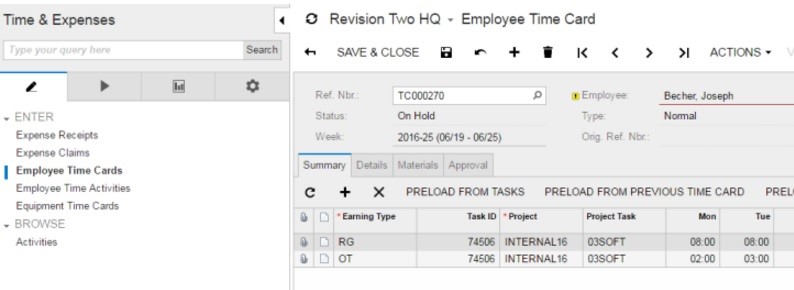
3 Easy Steps to Posting an Employee Time Card in Acumatica Cloud ERP As Acumatica cloud ERP consultants, we get questions from our Acumatica customer...