Sage 100 ERP Bank Reconciliation and Journal Entry Integration
Question: In Sage 100 ERP (formally Sage MAS90) how can I get Journal Entries to Integrate with the Bank Reconciliation Module.
2 min read
Paul Cusano Tue, Jul 16, 2013

 Need to balance Bank Register to General Ledger in SAGE 100 ERP?
Need to balance Bank Register to General Ledger in SAGE 100 ERP?Fixing those annoying out of balance conditions!
Bank registers very rarely balance and can present some time consuming challenges to finding those items causing the problem. In addition to finding those out of balance items in SAGE 100 ERP there is also the task of making sure it not only balances with the bank, but it also balances with the General Ledger Module in SAGE 100 ERP. SAGE 100 ERP has made it easier than ever to balance to the monthly bank statements.
(TIP: Bank statements from your financial institution sometimes do not cut off at the end of the month. This can present challenges when preparing monthly reports that do not coincide with the date the statement ends. Financial institutions will change the statement cutoff at the end of the month if requested. It just takes a phone call and they will adjust the current month and start at the next full month).
But despite the ease of use in SAGE 100 ERP bank register reconciliation screen it is still up to the user to find the discrepancies. When they are found however, it has been cumbersome in the past to leave the reconciliation register and make the adjustment in the General Ledger module. This is where the new enhancement in SAGE 100 ERP for version 4.40.0.3 and higher have helped.
As of version 4.40.0.3 Sage 100 ERP MAS 90/200 has the capability to post Bank Reconciliation transactions to the General Ledger module.
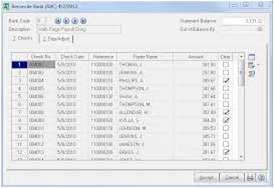
Note: Not all users will be able to perform the functions as listed above. The proper Role permissions must be selected in Role Maintenance. If the role is not assigned to the user it can easily be added by going to the role permissions and adding it for a specific role.
Now you can keep the bank reconciliation process more contained and less time consuming in SAGE 100 ERP by posting to the general ledger without leaving the bank reconciliation module. This will save considerable time particularly when there are multiple bank reconciliations to perform and for multiple companies!
Blog contribution by Source One Systems
Source One Systems has specialized in provided business technology solutions for over 20 years. We have intentionally chosen to specialize in Sage Software’s Sage 100 ERP, formerly MAS 90/200 product family. Our focus has always been to provide a complete solution to meet the business management needs of our clients. We are driven by the professionalism of the CPA profession and have combined it with the relationships and detailed understanding of our client’s management processes at all levels of the sales and purchase cycles. Trust and accountability is at the core of all installations. With over 25 years combined experience using the most cutting edge technology the support and service we provide is unparalleled. Our focus is gaining an understanding our clients needs, not our own. We will not sacrifice our client’s needs at the expense of profitability or responsiveness. We believe you will not be purchasing an accounting software solution but a relationship that will be crucial in implementing whatever solution you choose.
SourceOne Systems Serving all of New York.
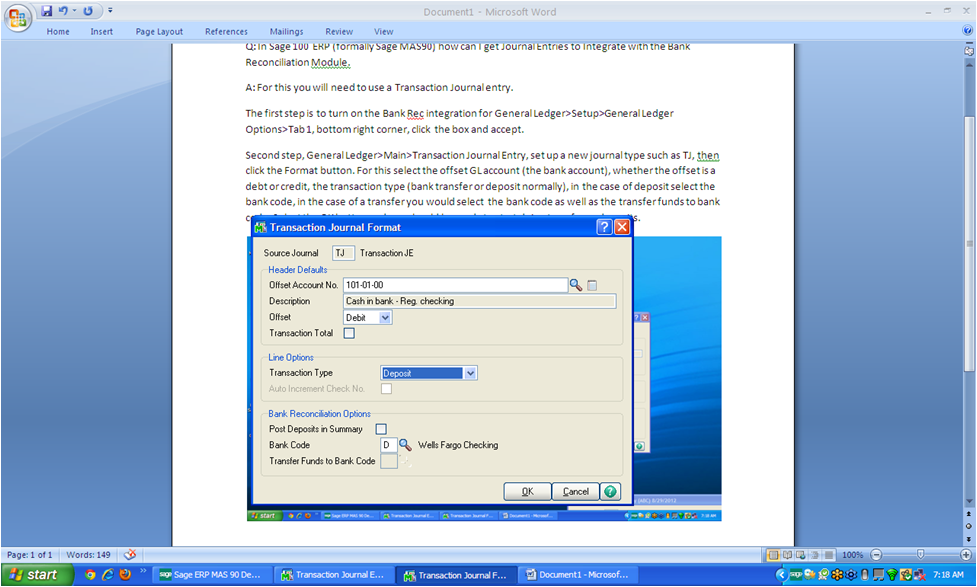
Question: In Sage 100 ERP (formally Sage MAS90) how can I get Journal Entries to Integrate with the Bank Reconciliation Module.
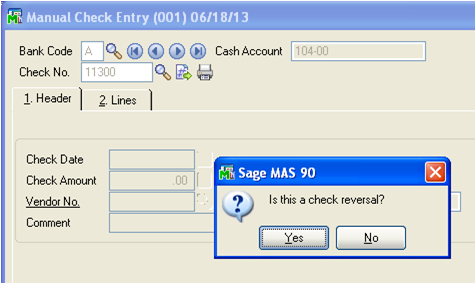
Sage 100 ERP Rochester, NY Consultant Tip Larger companies having hundreds of vendors, often find themselves selecting the wrong vendor for payment....

If you are having trouble identifying what is unsettling your Sage 100 ERP (MAS 90) Trial Balance please find our Sage 100 ERP quick tip below to...