Sage 100 ERP: How to Create Crystal Report Extended Descriptions
Even though tables have changed for item extended descriptions since Sage 100 ERP 4.40, they are still difficult to manage. Extended descriptions...
2 min read
Paul Cusano Wed, Jul 24, 2013

 Need data in a Crystal Report for Sage 100 ERP?
Need data in a Crystal Report for Sage 100 ERP?
Here’s a tip to filter data that “contain” certain text.
The capabilities of SAP Crystal Reports have created an entire community that can utilize the functionality to extract data from SAGE 100 ERP in an endless number of ways. How crucial is it to be able to take the data from the SAGE 100 ERP system and use it as a management tool to enhance the profitability and efficiency of any business.
It has long been known how effective taking certain numerical data and using it to make crucial planning and analytical results can turn around the weakness and shortfalls of certain key business areas. How important is it to be able to determine customer sales analysis, measure profitability (both at the product and departmental level), measure cost cutting effectiveness, apply overhead and fixed costs to product lines? Extremely important when you consider the fact that working without such statistics is tantamount to walking around in the dark! It is no wonder SAP Crystal Reports have been utilized by SAGE 100 ERP users for decades.
But consider the fact that not only numerical data is crucial but also textual data. Being able to extract certain text from a report can provide that “non-numerical” information that is necessary to properly read and analyze what data really means and how it should be properly applied. This was long ago recognized by the accounting profession, when non-financial data was as important to determine the health of a company as reportable financial data.
Textual data can help in many different ways, and the wise manager recognizes that. But recognizing it and finding it are two different matters. This is where SAP Crystal Reports for SAGE 100 ERP is an invaluable aid. It is simple enough be creating a filter in the report to show those records that “contain” certain text. Here is how it works:
Create a formula using the INSTR function.
For example, if I wanted to filter the Customer PO field for data that contains the word “STOCK” here’s the formula:
IF (InStr({SO_SalesOrderHistoryHeader.CustomerPONo},"STOCK")>0)
THEN "Y"
ELSE "N"
Then do a Select Expert for the “Y” ’s and you are done.
Such a simple process but one that can save an enormous amount of time and help make any manager’s task that much easier. How this can be applied is one more reason to utilize the functionality and ability of SAP Crystal Reports for SAGE 100 ERP!
Blog contribution by Source One Systems
Source One Systems has specialized in provided business technology solutions for over 20 years. We have intentionally chosen to specialize in Sage Software’s Sage 100 ERP, formerly MAS 90/200 product family. Our focus has always been to provide a complete solution to meet the business management needs of our clients. We are driven by the professionalism of the CPA profession and have combined it with the relationships and detailed understanding of our client’s management processes at all levels of the sales and purchase cycles. Trust and accountability is at the core of all installations. With over 25 years combined experience using the most cutting edge technology the support and service we provide is unparalleled. Our focus is gaining an understanding our clients needs, not our own. We will not sacrifice our client’s needs at the expense of profitability or responsiveness. We believe you will not be purchasing an accounting software solution but a relationship that will be crucial in implementing whatever solution you choose.
SourceOne Systems Serving all of New York.
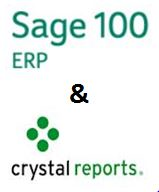
Even though tables have changed for item extended descriptions since Sage 100 ERP 4.40, they are still difficult to manage. Extended descriptions...

Written by Sage 100 ERP (MAS 90) Consultant, Paul Cusano Rochester, NY Upgrading software versions for SAGE 100 ERP (MAS 90, MAS 200) is not always...

Written by Sage 100 ERP (MAS 90) Consultant, Paul Cusano Rochester, NY