Sage 100 ERP (MAS 90) Crystal Reports: Alternating Background Color
Written By Sage 100 ERP Consultant Oasis Solutions Group Louisville, KY If you have a Crystal Report that has a lot of detail lines, it can be hard...
1 min read
Elaine Lytle-Case Mon, Aug 12, 2013
Have you ever noticed a change to a customer address or vendor record and wondered who made the change and when? Have you often wished there was a way to get a report of various happenings in Sage 100? Here are some special tips just for you. Please note that this does not go back and “recalc” changes already made, but starts tracking from the time you modify the setup in each module.
The first report that we will look at is the Activity Log. This report can be found under Library Master, Reports, Activity Log. Unlike other reports you will see, there is no option to track this information it happens automatically. It records information such as when modules are activated, data converted, period end process, system utilities, and system errors encountered. One word of caution, it also tracks all Visual Integrator information so if you perform “lots” of imports, this report could be extremely large and take a lengthy amount of time to run.
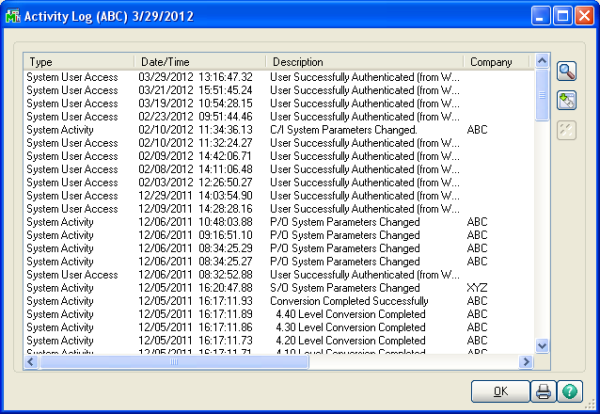_audit_report_1-resized-600.png)
In a number of individual modules you can find out what changes were made to a master file and who made them. First you need to make sure that you select the option to track changes. For example in GL, General Ledger, Setup, General Ledger Options;
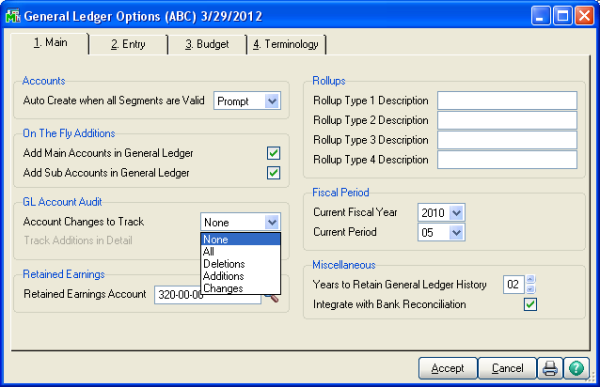_audit_report_2-resized-600.png)
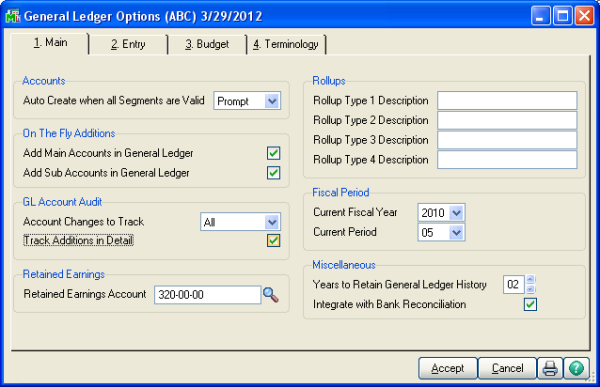_audit_report_3-resized-600.png)
Then go to GL, Reports, Account Audit Report, make your selection criteria and print or preview. Always say NO to the question related to purging!
_audit_report_4-resized-600.png)
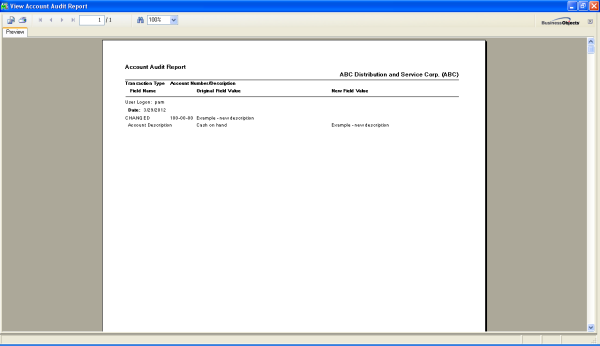_audit_report_5-resized-600.png)
For Accounts Receivable Customer files
Go to Accounts Receivable, Setup, AR Options, History Tab
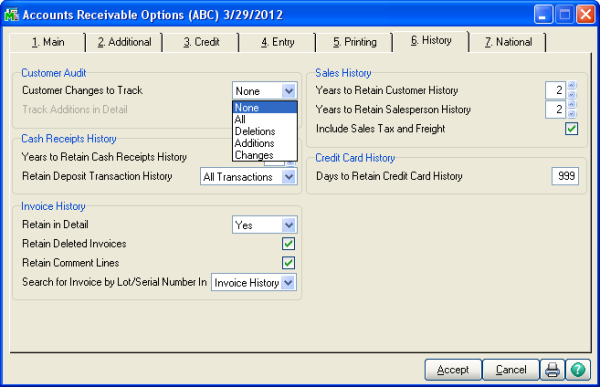_audit_report_6-resized-600.png)
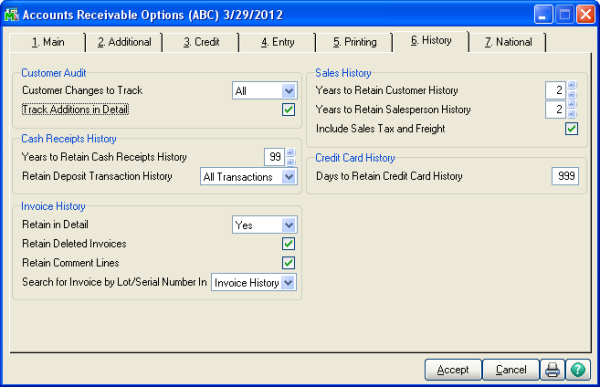_audit_report_7-resized-600.png)
Then in Accounts Receivable, Reports, Customer Audit Report, make your criteria selection
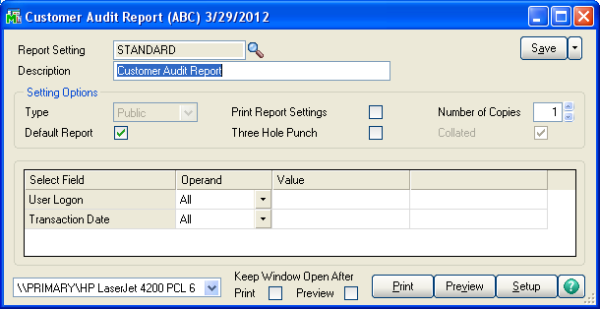_audit_report_8-resized-600.png)
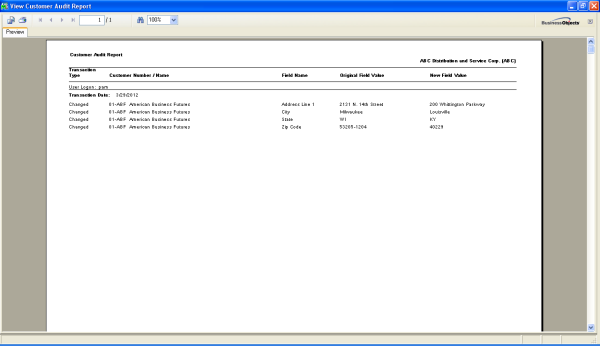_audit_report_9-resized-600.png)
For Accounts Payable changes to Vendor files, go to Accounts Payable, Setup, AP Options, History Tab
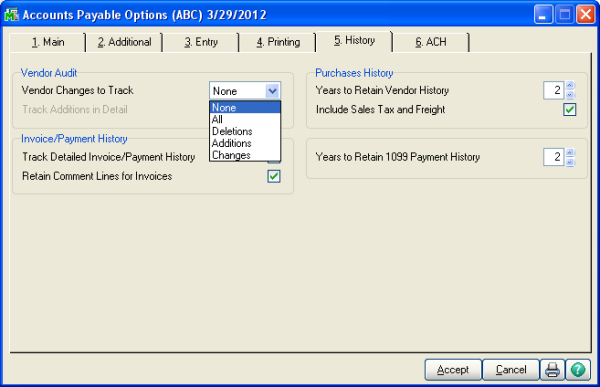_audit_report_10-resized-600.png)
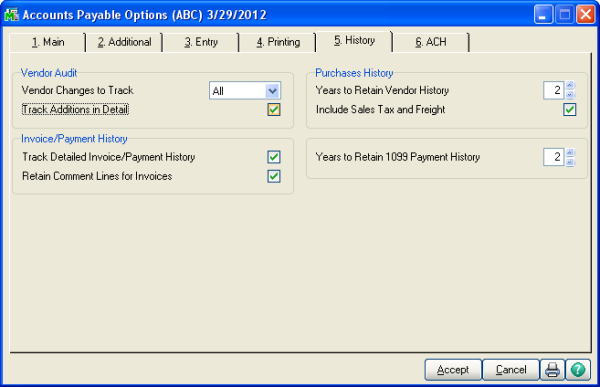_audit_report_11-resized-600.png)
Then you can run the Vendor Audit report from the AP, Reports menu
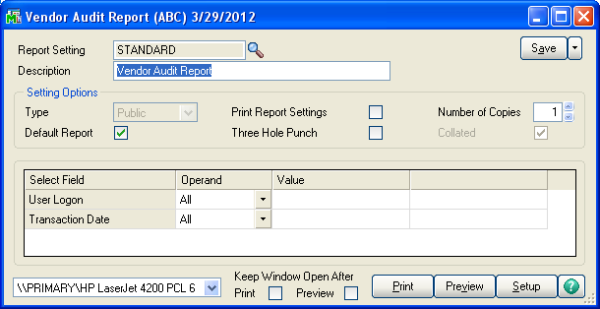_audit_report_12-resized-600.png)
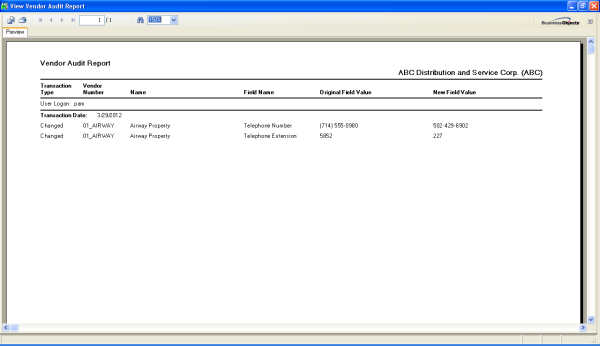_audit_report_13-resized-600.png)
Similar functionality exists in Payroll and Inventory Management.
If you have any questions or need help with the above recommendations, please call tech support at 502-429-6902 x227.
Oasis Solutions Group provides consulting, implementation, support and project management services for Sage ERP 100 & 500 (F/K/A MAS 90 & 200), CRM (Customer Relationship Management) and HRMS software. Oasis provides and supports on-premise and cloud-based software products.
Located in Louisville, Ky, Lexington, KY and Nashville, TN, we cover the Mid-West and New England areas as well as other locations.
We provide telephone, remote and on-premise support. In addition, we work with companies who purchased the system and need a higher level of expertise and support than they are receiving.
_crystal_reports_1-resized-600.png)
Written By Sage 100 ERP Consultant Oasis Solutions Group Louisville, KY If you have a Crystal Report that has a lot of detail lines, it can be hard...
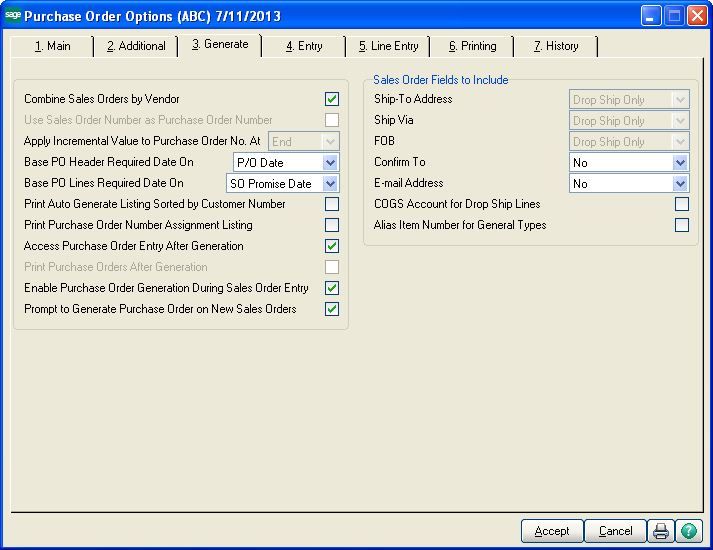_autocreate_po_1.png)
Written by Sage 100 ERP Consultant Oasis Solutions Group Louisville, KY In Sage 100 ERP (MAS 90), Purchase Order offers multiple options related to...

Sage 100 Tips and Tricks - Custom Financial Reporting Question: Mike, we own Sage 100 ERP (formerly Sage MAS90),