Sage 100 (MAS 90) ERP Consultant Tip: Sage 100 2016: How to Install Workstation Setup
Sage 100 (formerly MAS 90/MAS200) Consultant Tip: 7 Steps in Sage 100 2016 to Install Workstation Setup Question: Mike, we are a Sage 100 2016 user,...
1 min read
Mike Renner Mon, Oct 21, 2013
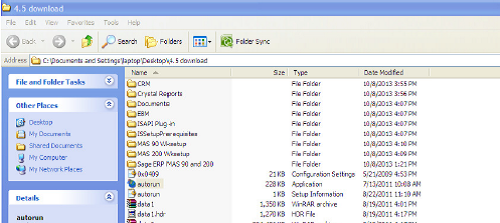
Question: We own Sage 100 ERP Advanced (formerly Sage MAS 200), we have a new installation, how do we install the Sage 100 ERP Advanced (MAS 200) Workstation?:
Answer: As a Sage 100 ERP Consultant that has been helping clients for over 20 years, I wanted to share this commonly asked question that I recently received the other day. Of course, you should always check in with your local Sage Consultant to make sure everything is okay to proceed. Here is my reply to my Customer.
Step One: From the install disk folder click on Autorun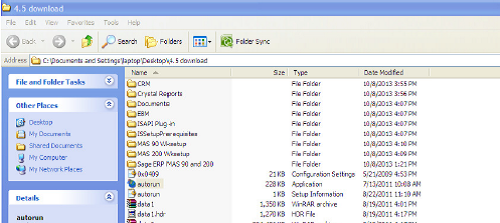
Step Two: Select Sage ERP 100 ERP Advanced (MAS 200)
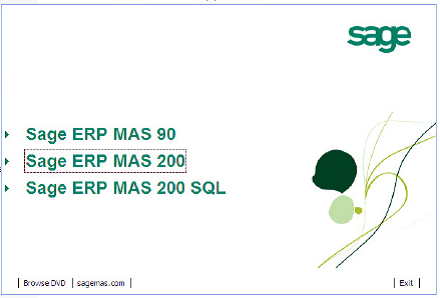
Step Three: Select Install Sage 100 ERP Advanced (MAS 200) Workstation
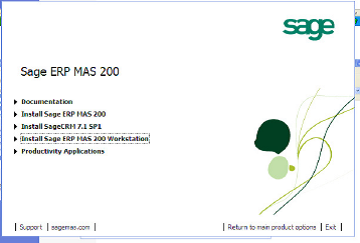
Step Four: Select Install a new instance of the application and click Next:
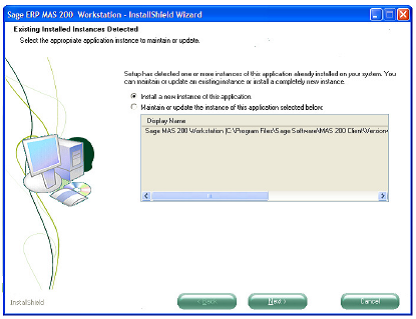
Step Five: Select Typical and click Next:
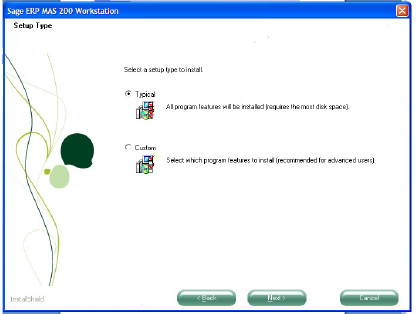
Step Six: Type in the name of the Server where the Sage 100 ERP Advanced (MAS 200) installation is located and click Next:
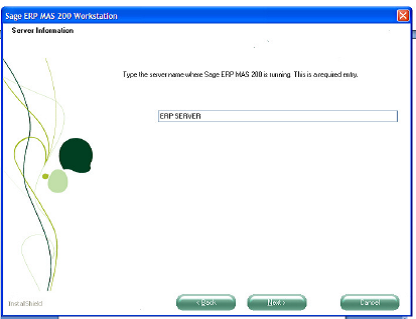
Step Seven: Type in the port ID, this can be a value from 9000 to 10000 and click Next:
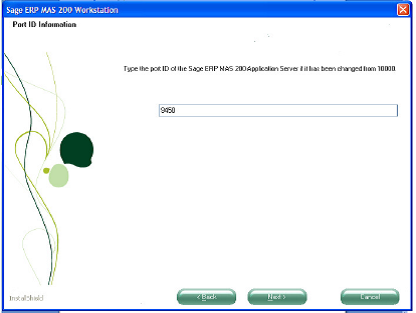
Step Eight: Type in the UNC path to the location of the Sage 100 ERP Advanced (MAS 200) installation and click next:

Step Nine: Select Program folder and click Next:
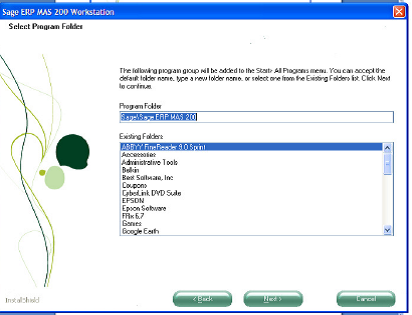
Step Ten: Start the install:
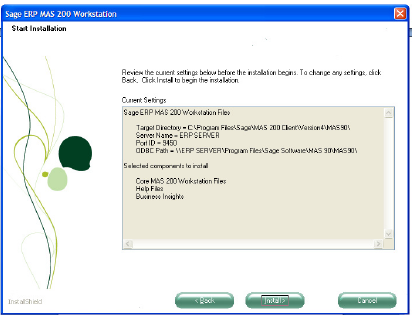
Upon completion of the install the Finish will appear and you are complete.
Written by Mike Renner, Partner WAC Consulting, Owner at Computer Accounting Services
Mike is an expert on Sage 100 ERP with over 25 years in the accounting software industry. Mike is also a Sage Certified Trainer and a recognized leader in the design, implementation and support of ERP systems, including Sage.
Computer Accounting Services Specialties Include:
Sage 100 ERP (formerly Sage MAS90 and Sage MAS 200), Sage 100 Fund Accounting (formerly MIP Non Profit Software), Sage Grant Management, Sage Online Fundraising, QuickBooks Enterprise and Point of Sale VAR.

Sage 100 (formerly MAS 90/MAS200) Consultant Tip: 7 Steps in Sage 100 2016 to Install Workstation Setup Question: Mike, we are a Sage 100 2016 user,...

1 min read
As a certified and experienced Sage 100 ERP consultant, I wanted to share an experience we had with a client who recently upgrading from Sage MAS90...

Sage 100 ERP Consultant: 6 Steps to Install Workstation Setup in Sage 100 2016 Question: In Sage 2016, how do I install Workstation setup on one of...