1 min read
Sage 100 ERP Consultant Tip: Improving Speed with Sage 100 ERP Standard 2014
As a certified and experienced Sage 100 ERP consultant, I wanted to share an experience we had with a client who recently upgrading from Sage MAS90...
1 min read
Mike Renner Wed, Aug 06, 2014
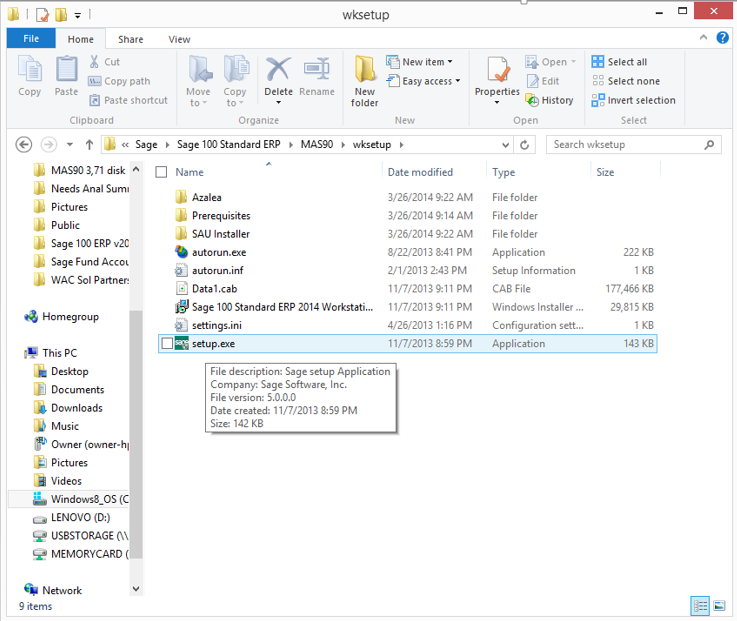
As an ERP consultant who supports Sage 100 ERP clients, we get questions that we often share in our blogs when they are relevant to others. Today we got a question about upgrading from Sage 100 ERP 4.x to Sage 100 ERP 2014.
Question: I am on Sage 100 ERP (formerly MAS 90 and MAS 200) and we need to upgrade our workstations from 4.xx to the latest Sage 100 ERP 2104. What is the best process for upgrading?
Answer: First things first, always consult with your Sage 100 ERP consultant before getting ready to upgrade your Sage 100 ERP system. Here are some steps to consider when preparing for this upgrade.
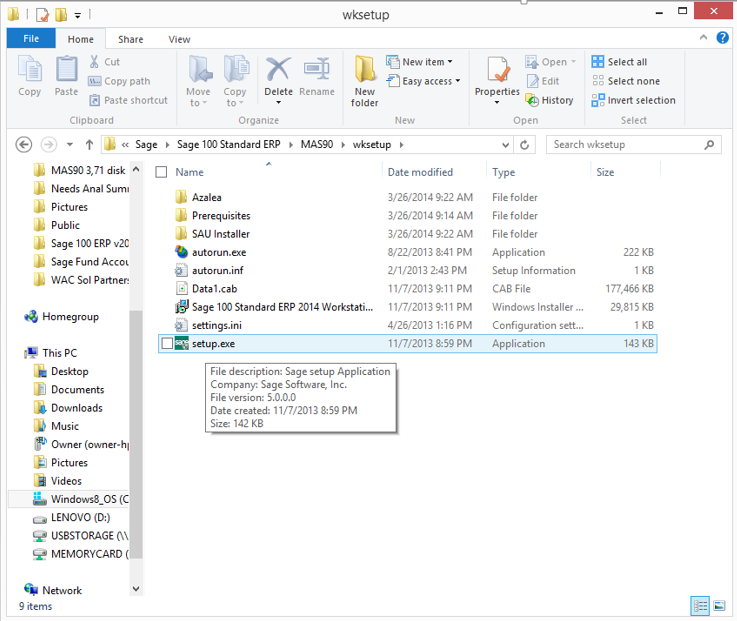
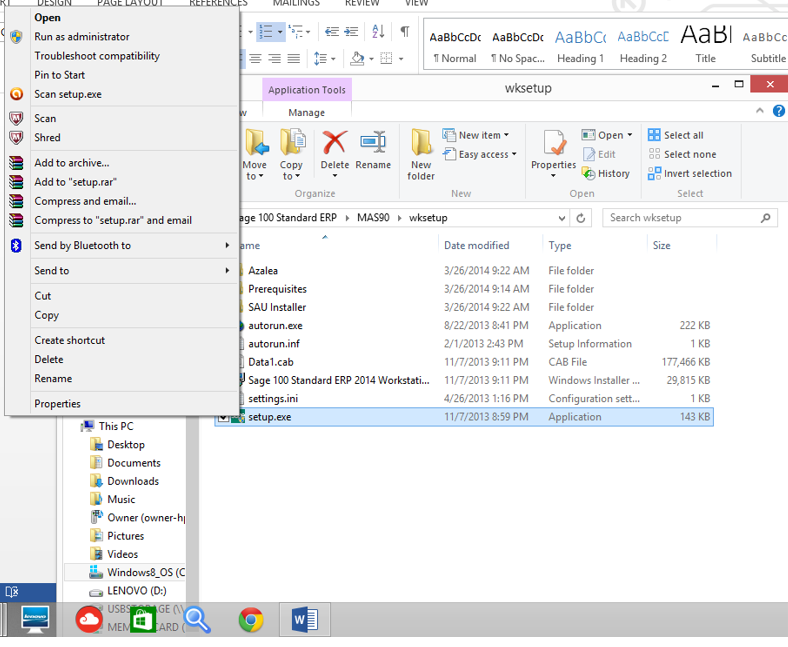
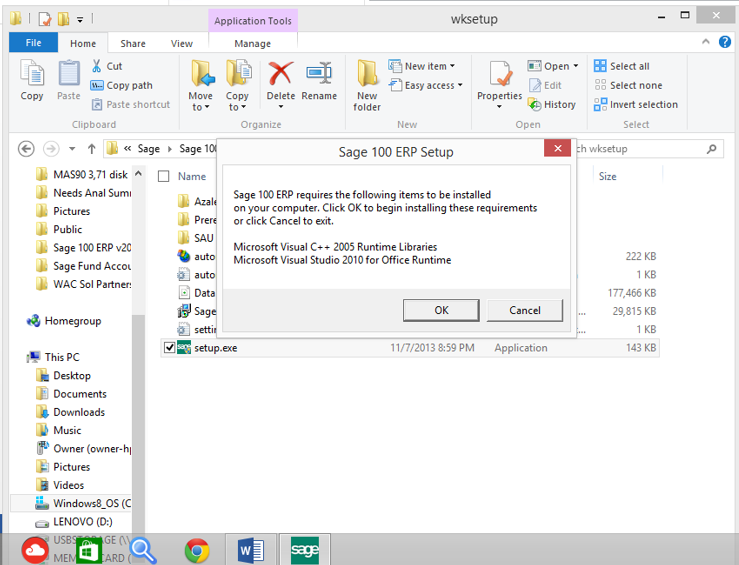
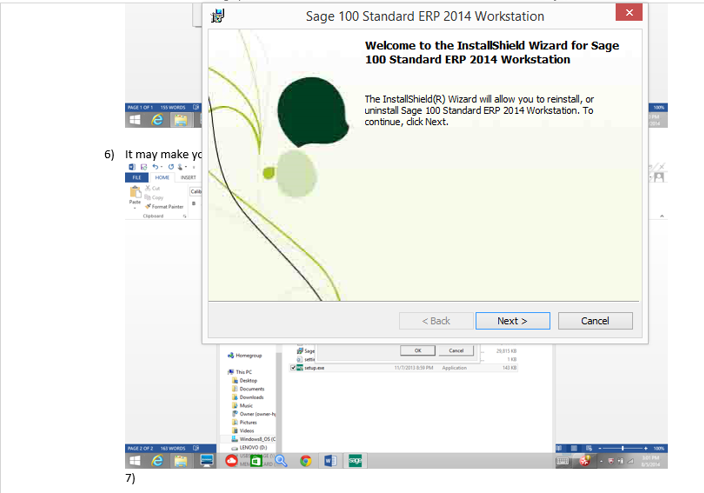
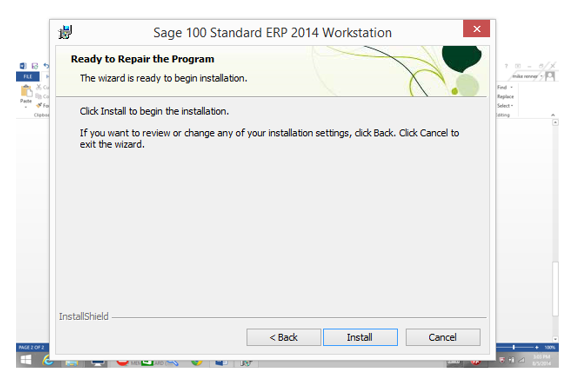
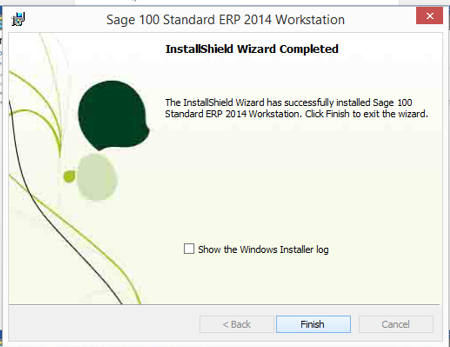
Written by Mike Renner: Partner of WAC Consulting and Owner at Computer Accounting Services, a Sage 100 ERP consultantand support provider based in Indio, CA.
Mike is an expert on ERP and fund accounting and supports Abila Fund Accounting and Sage 100 ERP with over 25 years in the accounting software industry. Mike is also a Sage Certified Trainer and a recognized leader in the design, implementation and support of ERP systems, including Sage.
Specialties: Sage 100 ERP (formerly Sage MAS90/200), Abila Fund Accounting, QuickBooks Enterprise and Point of Sale VAR.

1 min read
As a certified and experienced Sage 100 ERP consultant, I wanted to share an experience we had with a client who recently upgrading from Sage MAS90...
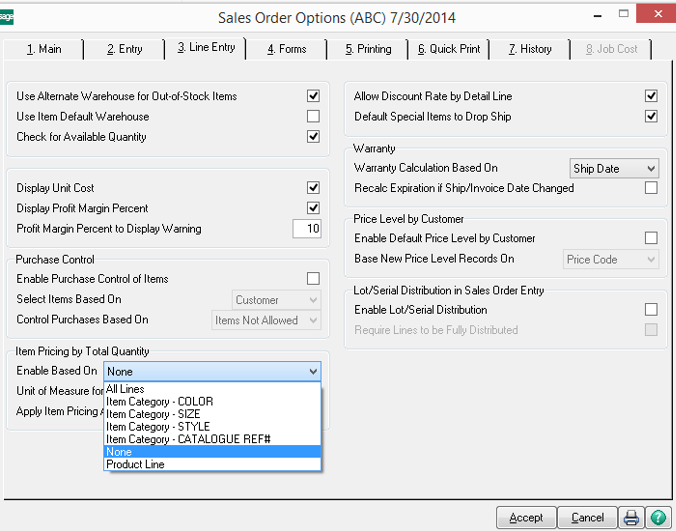
As an ERP consultant who supports Sage 100 ERP clients, we get questions that we often share in our blogs when they are relevant to others. Today we...

Question: We own Sage 100 Standard ERP (formerly Sage MAS90), and we are considering upgrading to Sage 100 Premium ERP (SQL). As a Sage ERP...