Sage 100 ERP Software: How to Run Credit Memo Reports in MAS 90
Sage 100 ERP Software Question and Answer on How to Run a Credit Memo Report As a certified and experienced Sage 100 ERP software consultant, I get...
1 min read
Mike Renner Fri, Mar 20, 2015
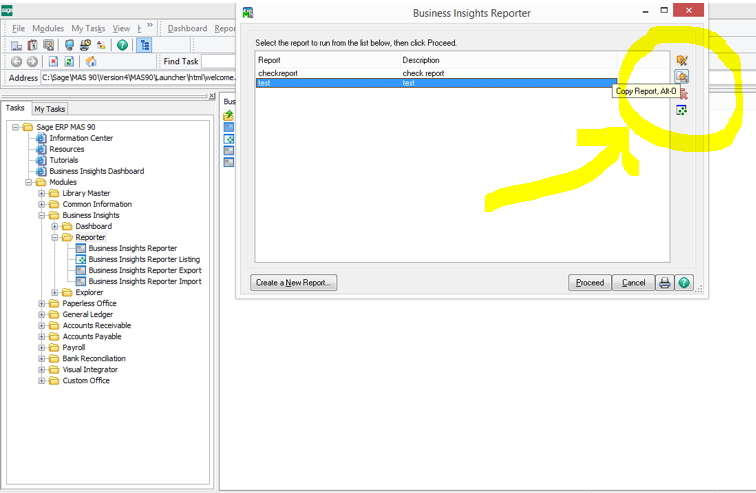
I got a question from a client the other day about Business Insights Reporting. They have been using Business Insights for years but got stuck on how to modify an existing report field. Since this may be a common question for other Sage 100 ERP (formerly Sage MAS90/MAS200) customers, I thought I would share my response in the event it can help you out.
Before we address this question, I wanted to note that you should always consult with your certified ERP software Sage 100 ERP consultant before making any changes to your Sage 100 ERP system. We are certified and experienced Sage 100 ERP consultants and understand the importance of consulting with an expert.
Here’s how you do it in 4 easy steps...
1) Open up the current report and click copy (to copy - it’s the 2nd little icon to the right of your screen as seen below)
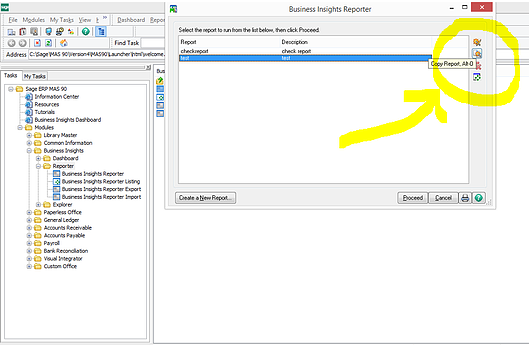
2) Click next and then give the new report a new name.
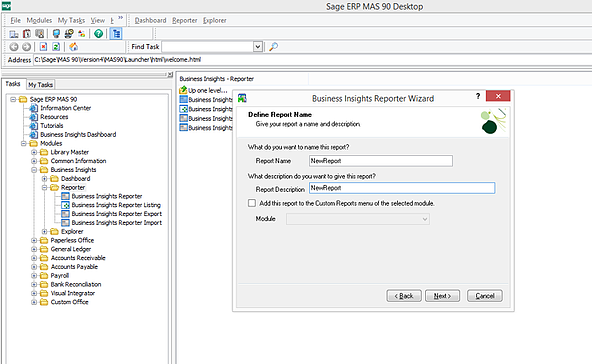
3) Next and Click on the field in question, then click modify and change the date format as shown below.
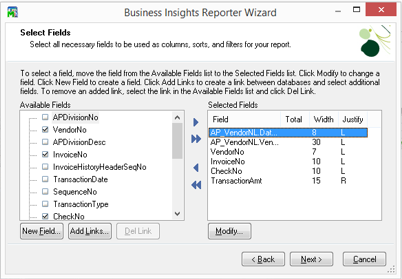
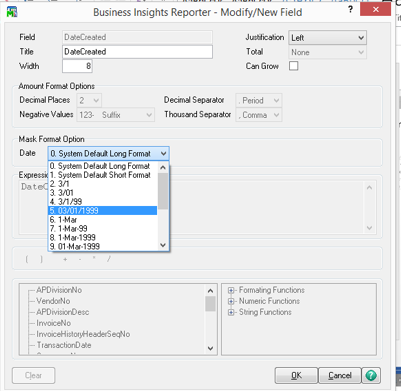
4) Click OK, and Next till the Finish. You should now have a new report you can use and you can delete the old report.
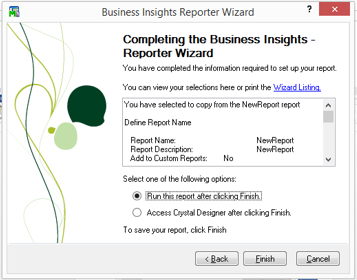
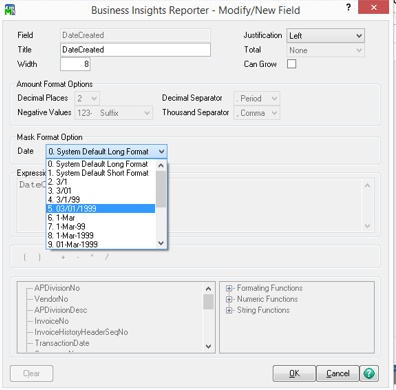
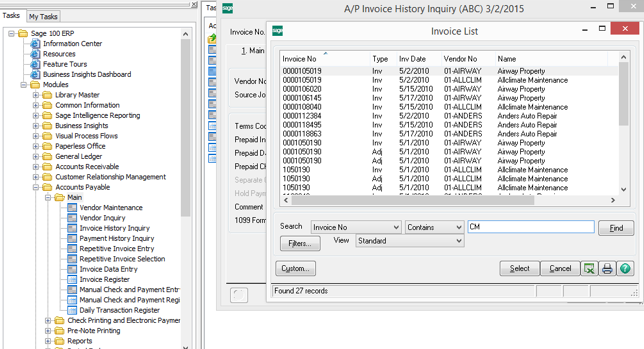
Sage 100 ERP Software Question and Answer on How to Run a Credit Memo Report As a certified and experienced Sage 100 ERP software consultant, I get...
Acumatica Cloud ERP Offers Real Time Expense Tracking by Project – Perfect for Movie Production and More If you are in the movie production industry...

Sage 100 Consultant Tip - Add a Custom User Define Field (UDF) to a Sage 100 Panel with Customizer and Report on it with Crystal Reports Question: ...