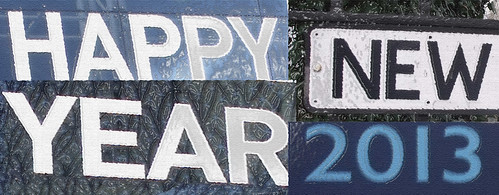
- Getting an incorrect date pop up when trying to enter in transactions? Don't forget to check that your fiscal year is open. It's easy to forget since you only perform this action once a year. You can find this by going to common data/ GL Accounting Tables/ Fiscal Years. Select your Sage ERP X3 company from the left list and then select the "opening" button.
- 1099 - Payments. It's getting to be that time of year again! Stay ahead of the game and check your payments to your 1099 vendors and make those needed adjustments now rather than later! It's easy to make these adjustments now that Sage ERP X3 has added 1099 functionality. You will find these new items on your main menu under AP/AR Accounting > 1099 > 1099 payment summary
- Here is a way to shorten your Sage ERP X3 web client URL in less than 10 minutes, to something that is meaningful and easy to remember. This will work for V1.4, V5 and V6. With the following steps, you can take your Sage ERP X3 web client URL from this:
To do this:
http://x3appsrv/PILOT
For the example I have below, my Sage ERP X3 application server is also my web server. If your X3 environment is different you may have to alter some of these steps.
On your server with the Apache HTTP server installed:
1. Go to Programs -> Apache HTTP Server 2.#.## -> Configure Apache Server -> Edit the Apache httpd.conf Configuration File
2. Find the #ServerName section
3. Add a new line below #ServerName
a. Start the line off with “redirect”
b. Then enter a forward slash then the folder name “/PILOT”
c. Then paste the URL for that folder
http://x3appsrv:28880/adxwebconnect/CONNECT/directconnect.jsp?c=ENG&e=x3appsrv.customerdomain.internal&f=1806&g=PILOT&SUP=16v.003&URL=http%3A//x3websrv%3A28880/adxweb/X3_CLIENT/WEBF/_INT/HTML/X3.htm%3FK%3Dadxweb%26P%3Dadxwebdata/X3V6%26L%3DHTML%26X%3DFENW
4. When you are finished with step 3 your file should now look like the following:
#ServerName X3APPSRV.customerdomain.internal:80
redirect /PILOT http://x3appsrv:28880/adxwebconnect/CONNECT/....../X3V6%26L%3DHTML%26X%3DFENW
5. Save the httpd.conf and close out of Notepad.
6. Your changes will not take effect until you have restarted the Apache Server. Ensure that no one is currently signed into the web client. Then go to Programs -> Apache HTTP Server 2.#.## -> Control Apache Server -> Restart.
a. It will flash a command prompt and then disappear.
7. Open up a browser and connect using your new URL http://x3appsrv/PILOT
You can create a redirect entry for each of your folders, just repeat step 3 for each one.
This entire process can be done in less than 10 minutes.
All you have done is used Apache to create a redirect URL, so the old URL will continue to work.
Article provided by SWK Technologies, Inc.
SWK Technologies is a business application and consulting company providing strategies and solutions to meet our clients’ information and business management needs. As a Sage Software Authorized Business Partner, Sage Certified Gold Development Partner, Sage Certified X3 Partner and Sage Authorized Training Center, we offer best-of-breed solutions for accounting and business management, financial reporting, ERP, CRM, job costing, EDI, and warehouse management.