Sage 100 ERP (MAS 90): Accounts Receivable Cash Receipt Error
Sage 100 ERP Consultant Tip: Accounts Receivable Cash Receipts Question:Mike, we own Sage 100 ERP (formerly MAS90), when I am doing a Cash Receipt...
1 min read
Mike Renner Wed, Feb 06, 2013
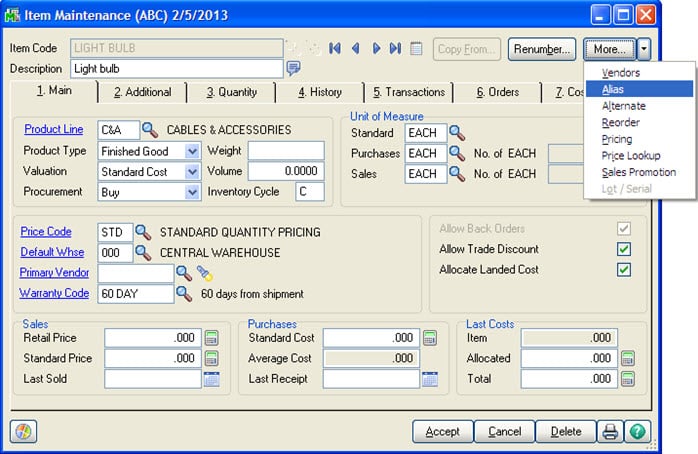
Answer: You are a Light Bulb Distributor. Your company has an Item number that is based on a UPC number which is used when the light bulb is sold. However PO’s are written to various manufactures and each of them have their own item number used to order and you want their item numbers to show up on the Purchase Order.
Step 1: First set up the Alias vendor number. Go to Modules>Inventory Management>Main>Item Maintenance select the item to be used.
On the far right More Button, select Alias.
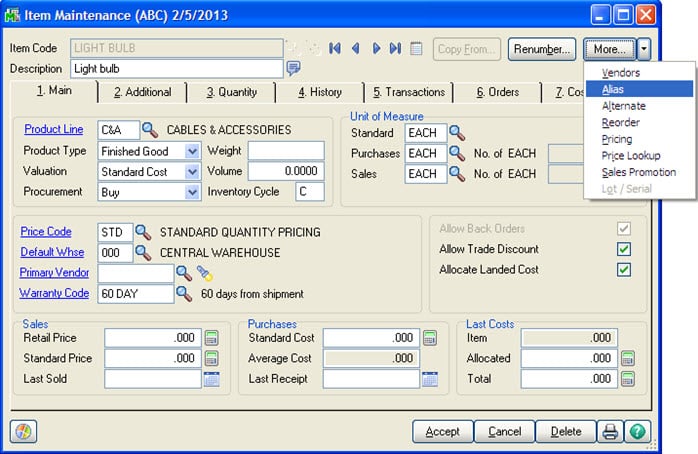
Step 2: On the Alias screen type in the Alias item to be used, select Vendor No and Accept.
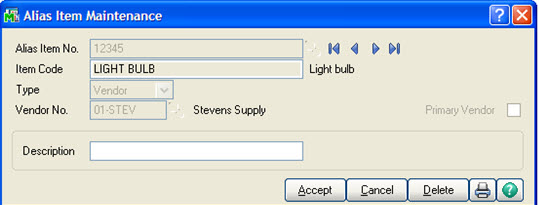
Step 3: Selecting Alias Item on Purchase Order.
Go to Modules>Purchase Order>Main>Purchase Order Entry
Enter a new PO number, select the Vendor No that has the Alias, go to lines and type in the Alias Item. You will notice that the Item Code Light Bulb will appear and the Alias is 12345.
The Purchase Order Form can be modified with Crystal Reports to print the Alias Item which would be sent to the Vendor.
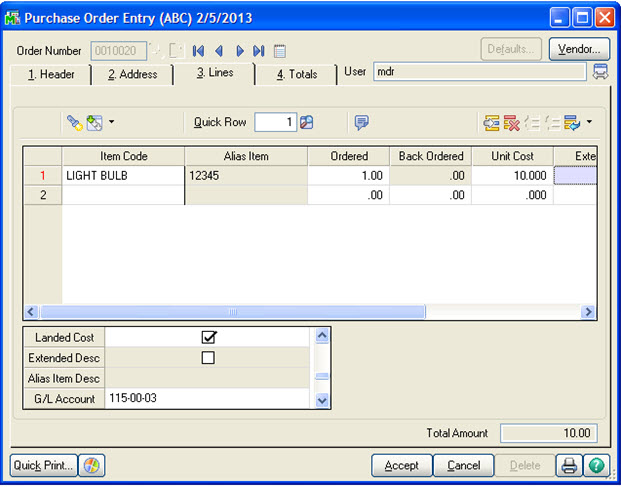

Written by Mike Renner, Partner WAC Consulting, Owner at Computer Accounting Services Mike is an expert on Sage 100 ERP with over 25 years in the accounting software industry. Mike is also a Sage Certified Trainer and a recognized leader in the design, implementation and support of ERP systems, including Sage.
Specialties
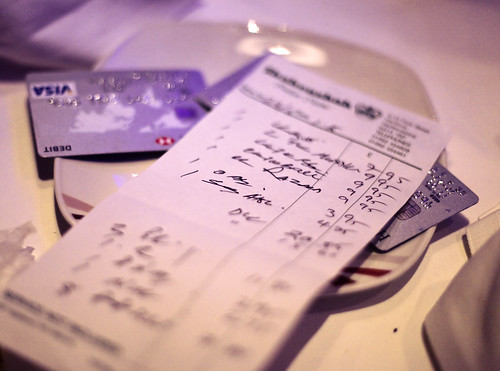
Sage 100 ERP Consultant Tip: Accounts Receivable Cash Receipts Question:Mike, we own Sage 100 ERP (formerly MAS90), when I am doing a Cash Receipt...

Question: Mike, we own Sage 100 ERP (formerly Sage MAS90), as well as the Fixed Assets Module in version 4.5

Question: Mike, we own Sage 100 ERP(formerly Sage MAS90). We also own FRx. Why should we consider the new product, Sage Intelligence?