Question: Mike, we own Sage 100 ERP (formerly Sage MAS90), we have lengthy inventory extended descriptions, how can we get these to print on sales orders?
Answer: First of all Extended Descriptions are the characters on Inventory Items, Sales Order Items and Purchase Order Item beyond the first 30 characters. In the screenshot below you can see them in the white box. The first 30 characters is the Item Code Description which is shown to the right of the Item Code.

Second on the Standard out of the box Crystal Reports Sales Order form only the Item Code Description is printed. To get the Extended Description to print it must be added to the Crystal Form and the Item Code Description needs to be suppressed if there are Extended Descriptions.
To add the Extend Description to the Crystal Form:
- Open the Sales Order Printing window.
- Click the Designer button to launch Crystal Designer.
- Click the Field Explorer button and add the field ExtendedDescriptionText to the Crystal Form.
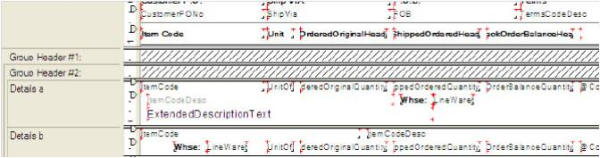
- Right click the ItemCodeDesc field.
- Click the Common tab.
- Click the Suppress check box.
- Click the x-2 formula button.
- Enter the formula:
- {SO_SalesOrderWrk.ExtendedDescriptionKey}<>””
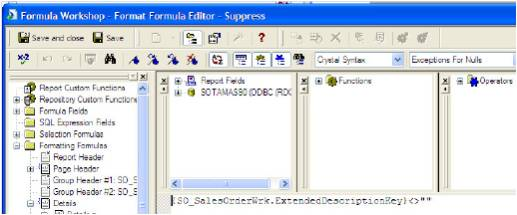
Written by Mike Renner, Partner WAC Consulting, Owner at Computer Accounting Services
Mike is and expert on Sage 100 ERP with over 25 years in the accounting software industry. Mike is also a Sage Certified Trainer and a recognized leader in the design, implementation and support of ERP systems, including Sage.
Specialties
Sage 100 ERP (formerly Sage MAS90/200), Sage 100 Fund Accounting (formally MIP Non Profit Software), Sage Grant Management, Sage Online Fundraising, QuickBooks Enterprise and Point of Sale VAR.