Sage 100 ERP (formerly MAS90): How To Use the Business Object Interface
Question: Mike, we own Sage 100 ERP (formerly Sage MAS90), what is the Business Objects Interface, how do we get it and how does it work? Answer:...
2 min read
Mike Renner Mon, Apr 22, 2013
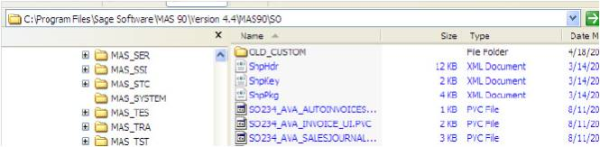
Question: Mike, we own Sage 100 ERP (formerly Sage MAS90); we recently upgraded versions from 4.3 to 4.5. When we opened up the new 4.5 Sales Order entry we noticed the screens were different from 4.3. We remembered it had been modified using Custom Office years ago and we lost track of what we did originally. What is the best way to approach this:
Answer: Experience has shown that most likely if there has been corruption in a Custom Office file the best thing to do would be to recreate the customization of the panel user Customizer. In this example we are going to show how to relocate the Cust PO and change the name to Access No.
First step: Since we are working with the Sale Order Module, the first thing would be to rename the Custom Folder which is located in the MAS90/SO. This will remove the Customization from Sales Order. It is shown as OLD_CUSTOM.
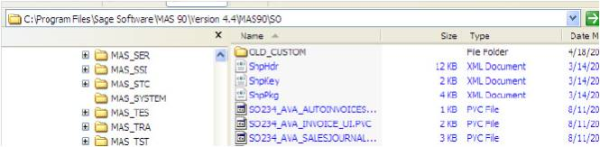
Second step: For Sale Order Entry open up Sales Order>Main>Sales Order Entry: This is the standard panel, and you will see the Cust PO is on the far left under the Customer No.
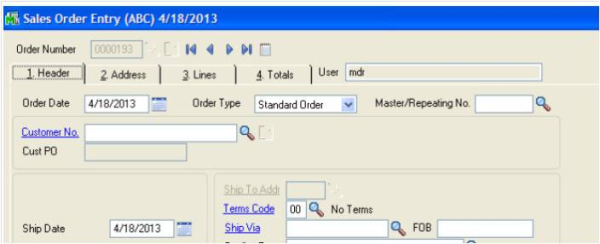
Third Step: Click Ctrl-F9 to open up the Customizer Panel Selection, you will see in this case we selected All Users and All Companies and clicked OK.
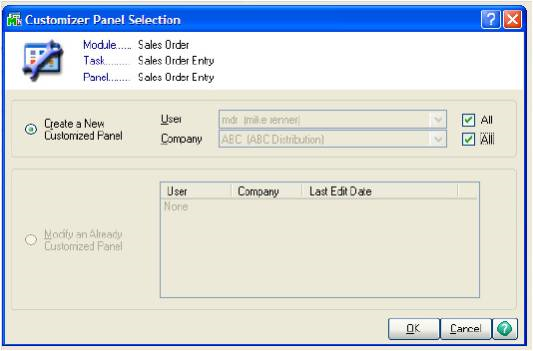
Fourth step: This will bring the Customizer up:
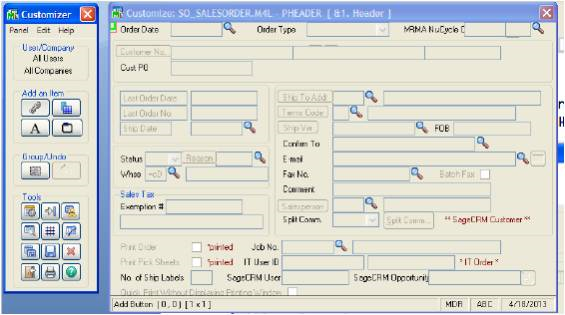
Fifth step: In this case we want to move the Cust PO, by using a mouse left click we can reposition the Cust PO and text as shown. By using a mouse right click, we can change the text name to Access No:
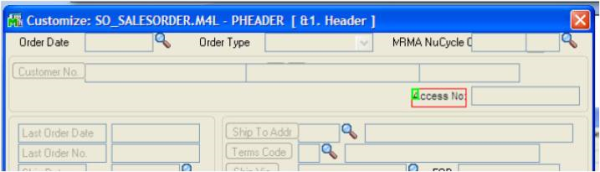
Sixth step: To save the Customization click the save button that looks like a disk. Once the Sale Order Entry is open again you will see the Access No: to the far right.
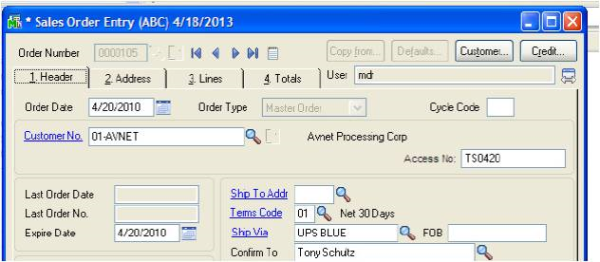
Summary: Further additions and charges can be made using the same steps; this is just one simple example of the power of Custom Office. There are many other features including User defined fields, User defined tables and scripting available. For additional info you should contact your Sage 100 ERP Certified Consultant.
Written by Mike Renner, Partner WAC Consulting, Owner at Computer Accounting Services
Mike is and expert on Sage 100 ERP with over 25 years in the accounting software industry. Mike is also a Sage Certified Trainer and a recognized leader in the design, implementation and support of ERP systems, including Sage.
Sage 100 ERP (formerly Sage MAS90/200), Sage 100 Fund Accounting (formally MIP Non Profit Software), Sage Grant Management, Sage Online Fundraising, QuickBooks Enterprise and Point of Sale VAR.

Question: Mike, we own Sage 100 ERP (formerly Sage MAS90), what is the Business Objects Interface, how do we get it and how does it work? Answer:...
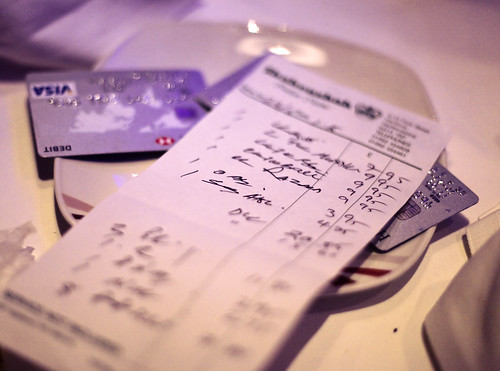
Sage 100 ERP Consultant Tip: Accounts Receivable Cash Receipts Question:Mike, we own Sage 100 ERP (formerly MAS90), when I am doing a Cash Receipt...
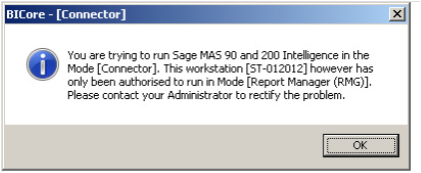
Question: Mike, we own Sage 100 ERP (formerly Sage MAS90), we just added the Connector and Report Designer to the Sage Intelligence Report Manager....