Payroll processing is one of the most challenging elements of accounting — and one that must be absolutely accurate and timely. If you process payroll, you have felt that sigh of relief you breathed when you finished your initial payroll setup. It could probably even be heard in the next office building. Processing payroll is a daunting task, and you should be proud of yourself for getting through it. We hope these QuickBooks payroll processing tips help you whether you are on QuickBooks or not. Our team of experienced and certified QuickBooks consultants are available to answer any questions. QuickBooks help is just a phone call away - 256-337-5200! 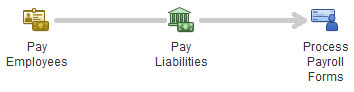
What makes payroll processing so challenging? The challenge is that payroll data isn’t carved in stone. Payroll taxes change regularly on the federal, state and local levels. To complicate payroll even further, whenever your employees’ lives change, so do their payroll requirements.
You’ve probably heard about the penalties and fines that the IRS can levy if your payroll taxes aren’t correct. To add to the pressure, your employees won’t be happy if you don’t make required changes because it may negatively impact their paycheck or IRS filing. As a business that employs people, it is essential that you stay compliant to avoid unhappy employees or penalties from the government. Here are some ways to do process payroll that helps avoid liability with inaccuracies or outdated payroll information:
7 Tips for QuickBooks Payroll Processing
- Update payroll tax tables frequently. QuickBooks recommends that you do this every time you pay your employees (or at least every 45 days). In QuickBooks, you would fo the following: Go to Employees - Get Payroll Updates. It’s not just data that changes. Taxing agencies sometimes change the forms themselves. Maintaining your payroll tax tables is critical to avoiding penalties and liability with incorrect or outdated payroll data.
- Stay on top of changes in staff tax status. When you set up your payroll system in QuickBooks, you entered default tax-related values for all employees that were automatically applied to everyone. Your payroll updates will handle these global changes. But if you need to change data for an individual employee, go to the Employee Center and click on the Employees tab. Double-click on the correct name and select Payroll Info and then the Taxes button.
- Don’t use Write Checks when you’re prepaying payments for your payroll tax liabilities. QuickBooks needs to know when you’ve fulfilled an obligation, and your reports will not be accurate if you simply dispatch a check. Go to the Pay Scheduled Liabilities box in the Payroll Center.
- Set up in payroll user permissions carefully. Only you or a very trusted employee should be able to create, print, e-pay and e-file transactions and forms. Full Access should be restricted to you and your accountant. Go to Company - Set Up Users and Passwords - Set Up Users.
- Know when to start over. If you’ve made some changes to an employee’s paycheck but got interrupted and forgot what you did, right-click on his or her name in the employee list and select Revert Paycheck. Begin again rather than guessing.
- Use the Payroll Item List. You’ll need to open the Employee Center and Payroll Center for many procedures, but you can also accomplish a great deal from the Payroll Item List window. Seeing this screen regularly also helps you get more familiar with your Chart of Accounts. Open the Lists menu and select Payroll Item List. You can access numerous tasks — like setting up payroll, paying employees and payroll taxes, processing forms and running reports — by highlighting a payroll account and right-clicking or by opening the menus in the lower left corner of the screen.
- Don’t edit payroll tax amounts on your own. Some payroll tax rates aren’t updated in your payroll tax tables, and QuickBooks lets you edit them manually. Let us help you with this, at least the first time you do it. Incorrect rates can cost you money and time.
QuickBooks lets you create some sophisticated payroll reports in Excel. Processing payroll in this way in QuickBooks can get complicated since this process involves macros. This can get tricky. As QuickBooks consultants, we are also payroll experts, and we hope you’ll contact us at 256-337-5200 with any questions you have about processing payroll. If you have employees, you want to make sure your relationships with your employees and taxing agencies like the IRS remain in good standing. If you need additional QuickBooks training we offer QuickBooks classes and seminars.