Sage 100 ERP Consultant Tip on How to Copy Standard Journal Entries
Question: Mike, we own Sage 100 ERP (formerly Sage MAS90), we have journals that we do each month that are very much the same with only a few differences. Is there a way we can copy a previous journal and just edit it without having to type all the detail lines.
Answer: What you are referring to is called a Standard Journal. Multiple Standard Journals have been around since version 4.0. Here are the steps to use:

Step One: Set up a Journal Entry General Ledger>Main>General Journal Entry, and enter in the line entries as usual.
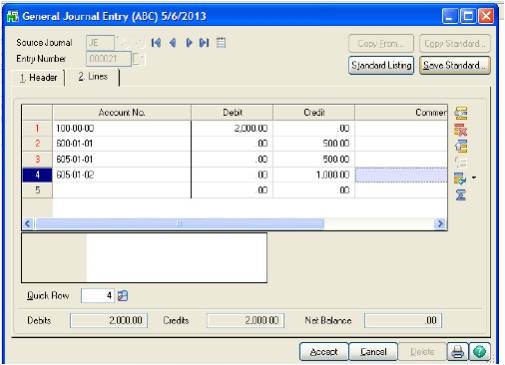
Step Two: Click the Save Standard button top right, you will then see a screen as below and entry in Standard Journal and Description:
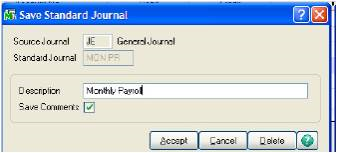
Step Three: Save Comments should be clicked and Accept. This will save the journal and the next time you want to enter journal information, repeat Step One and open a new journal. This time click Copy From.
Step Four: From the Copy From screen select Standard Journal and click OK:
Step Five: Select the Standard Journal from the list and enter the correct numbers into the Journal, Accept and update General Journal:
Written by Mike Renner, Partner WAC Consulting, Owner at Computer Accounting Services
Mike is an expert on Sage 100 ERP with over 25 years in the accounting software industry. Mike is also a Sage Certified Trainer and a recognized leader in the design, implementation and support of ERP systems, including Sage.
Specialties
Sage 100 ERP (formerly Sage MAS90/200), Sage 100 Fund Accounting (formerly MIP Non Profit Software), Sage Grant Management, Sage Online Fundraising, QuickBooks Enterprise and Point of Sale VAR.