1 min read
Sage 100 ERP Consultant Tip: Improving Speed with Sage 100 ERP Standard 2014
As a certified and experienced Sage 100 ERP consultant, I wanted to share an experience we had with a client who recently upgrading from Sage MAS90...
7 min read
Mike Renner Fri, Dec 11, 2015


Sage 100 Consultant Answer: It appears that your upgrade to Sage 100 ERP 2014 is facing similar issues to another Sage 100 customer I helped the other day. Based on my experience with this other customer, here are some resources we used to resolve their performance issues. It could be that one of these points below are part of the problem. We hope this helps. As a certified Sage 100 consultant for over 20 years, our experience tells us it is advisable that you consult with your Sage consultant before making any changes to your system that might impact the way Sage 100 operates or performs. If you don't have a Sage 100 consultant, contact us or call 760-460-9205 and we will be happy to see what we can do to help.
First of all, I want to thank Ryan Orme from Rhynonetworks, one of my associates with the Linked Sage ERP Users and Consultants Group and lastly our friends at Sage Support offices.
We have a very long term manufacturing client that was on Sage 100 ERP version 4.4, had just purchased a new dedicated Windows 2012 Server for their accounting and business management systems. We upgraded to Sage 100 ERP version 2014. We did a test install and migration and let the client test the new software and did the final migration and they went live with seemingly no issues.
About a week after going live the clients CFO called me and told me they were having major slowdowns with the software:
Detailed below are a summary of some of the things we did and recommendation others made as we worked through this performance issue.
How to turn off Opportunistic Locking?
Note – This document specifies the parameters that need to added or modified to completely dissable Opportunistic Locking and Remote File Caching. Opportunistic Locking and Remote File Caching are features of Windows NT 3.50 and greater that are meant to increase network performance by allowing frequently accessed data in a networked environment to be cached or temporarily stored on the client, allowing for much quicker access to network data. However, these enhancements may cause problems such as file sharing errors, inability to write to files and possibly corrupt data. The following section describes each registry key that needs to be added/modified to fully dissable these features. Remember, if the parameter doesn’t exist in the specified subkey, the feature is enabled by default.
WARNING: Using Registry Editor incorrectly can cause serious, system-wide problems that may require you to reinstall Windows NT/2000 to correct them. Microsoft cannot guarantee that any problems resulting from the use of Registry Editor can be solved. Use this tool at your own risk.
IMPORTANT: Backup your Windows NT/2000 system before making any changes. It is also important to create a new Emergency Repair Disk using the RDISK.EXE program.
1. At the Window NT 4.0/2000 Server, go to Start | Run and type Regedit.
2. Navigate to the following path in the Registry:
HKEY_LOCAL_MACHINE\SYSTEM\CurrentControlSet\Services\LanmanServer\Parameters
3. Select Add New Value from the Edit menu.
4. Add the Value Name of EnableOplocks to the Add Value window. Also, select REG_DWORD in the Data Type drop-down list. Choose OK when finished entering the required information.
5. Enter 0 (zero) for the Data value in the DWORD editor. Verify that the Radix option is set to Hex. Choose OK when the required information has been entered.
6. Verify that the EnableOplocks value has been added to the Registry.
7. Follow steps 1-6 to disable these three additional settings.
Path: HKEY_LOCAL_MACHINE\SYSTEM\CurrentControlSet\Services\LanmanServer\Parameters
Value Name: CachedOpenLimit
Data Type: REG_DWORD
Data: 0
Path:
HKEY_LOCAL_MACHINE\SYSTEM\CurrentControlSet\Services\LanmanWorkstation\Parameters
Value Name: UseOpportunisticLocking
Data Type: REG_DWORD
Data: 0
Path: HKEY_LOCAL_MACHINE\SYSTEM\CurrentControlSet\Services\LanmanServer\Parameters
Value Name: EnableOplockForceClose
Data Type: REG_DWORD
Data: 1
Note – After making this change to the NT/2000 Registry, restart the NT/2000 Server. This will ensure that the Opportunistic Locking change will take effect.
This article was TechKnowledge Document ID: 5123
Properties
Article ID: 865029 – Last Review: October 15, 2011 – Revision: 3.0
Keywords: kbmbsmigrate kbretire KB865029
Retired KB Content Disclaimer
This article was written about products for which Microsoft no longer offers support. Therefore, this article is offered “as is” and will no longer be updated.
Please feel free to contact me if you have questions about cloud or on premise Acumatica or on premise Sage 100 ERP software Business Insights reporting or any other question about Sage 100 ERP software (MAS90/MAS200), please call 760-469-9205 or email me at info@caserv.com
Written by Mike Renner Sage 100 consultant: Partner of WAC Consulting and Owner at Computer Accounting Services, an Acumatica and Sage 100 ERP software consultant and support provider based in Indio, CA.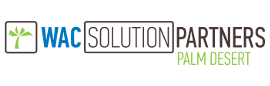
Mike Renner is an expert on ERP and fund accounting and supports Abila Fund Accounting, Sage 100 ERP, and Acumatica with over 25 years in the accounting software industry. Mike is also a Sage Certified Trainer and a recognized leader in the design, implementation and support of ERP systems, including Sage.
Specialties:
Sage 100 ERP (formally Sage MAS90/200), Acumatica ERP, Abila MIP Fund Accounting, Abila Grant Management, QuickBooks.
Tags: MAS 90, MAS 200, Sage 100 ERP, SAAS, Acumatica ERP, Accounting Systems, ERP Systems, ERP Consultant.
Another version of this blog was posted by Mike Renner on September 5, 2014 - Performance Issue Resolutions Sage 100 ERP 2014 Upgrade

1 min read
As a certified and experienced Sage 100 ERP consultant, I wanted to share an experience we had with a client who recently upgrading from Sage MAS90...

Sage 100 Consultant Tip: What to do when Paperless Office won't print Sage 100 ERP consultant, we had a client who had a technical issue with...

Sage 100 (formerly MAS 90/MAS200) Consultant Tip: 7 Steps in Sage 100 2016 to Install Workstation Setup Question: Mike, we are a Sage 100 2016 user,...