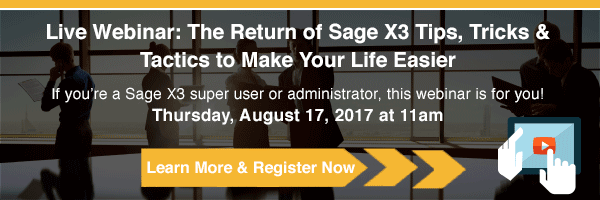Sage X3 Consultant Tip - 4 Steps to Increase User Security in Sage X3 Sales Order and Pick Tickets
Setting up proper security among users, job tasks and access rights is especially important with a system like Sage X3 whether you have 10 users in the system or thousands. Sage X3 is a highly scalable and flexible solution. If you set up have your security permissions well-defined from the start, it will serve you well as your business grows.
Sage X3 is a flexible solution and it enables you to process transactions from a single screen, such as in the sales order, or it can be configured to segregate duties for larger organizations.
One example of this flexibility is one employee would be responsible for entering the sales order and another employee prepares the order using the pick ticket function. At this time, your employee in the shipping department works on generating the bill of lading (BOL) and necessary documents while the accounting department will send a separate invoice.
If you’re taking advantage of the segregation of duties functionality, how do you leverage Sage X3 security to prevent users from making mistakes on the sales order screen? How do you prevent the customer service representative from creating a pick ticket if that isn’t part of their job? It’s important to properly configure security to prevent this from happening.
In our experience, we advise our Sage X3 customer to have procedures and security in place to catch these issues before they happen rather than catching problems after they’ve already happened. Sage X3 security helps you avoid costly mistakes that slows down business and affects customer service. If you have any questions about making changes to your Sage X3 system, we advise you to reach out to your Sage X3 consultant. If you don't work with a Sage X3 consultant, contact us today.
Setting Up User Security for Sales Order and Pick Tickets
Here’s how to configure your functional profile for the customer service representative so they can’t create a pick ticket from the sales order screen.
The sales order screen has a button in the right panel that shows the life of the order. At Southeast Computer Solutions, we call them validation buttons/links.
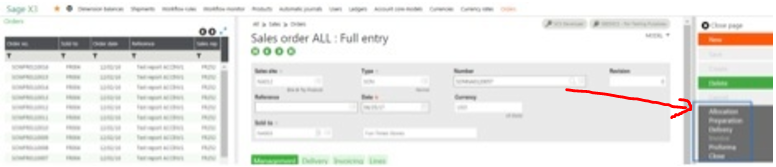
This right panel allows you to:
• Allocate/reserve your lot and quantities to your order
• Prepare/create the pick ticket for your warehouse
• Deliver/create the documents for your shipments
• Invoice the order once the delivery has occurred
• Create a pro forma for international shipments
• Close the order
In the current process, to restrict a user from creating a pick ticket, locate the user in the user security function and find the functional authorization code tied to it.
STEP 1 - Go to Setup > Users > Users to find the function profile.
You can easily jump to the configuration of that function profile using ESC F9 as a shortcut while in the field.
STEP 2 - Once there, you’ll find a button in the right panel called authorizations. This will get you to the setup screen where you can control which buttons are allowed and which aren’t.
STEP 3 - Search for the sales order function or GESSOH.
Quick Tip: to learn the code for the function, just place your cursor on the link in the menu structure; it will show the code in the tooltip.
On this screen, in the options section, you can read letters that are giving you access to the functionality in the right panel of the sales order. The options are:
STEP 4 - In that list, in the options column in the grid, you need to remove the R option. You also need to make sure that GESSPRH and GESSPRH2 functions (these are for the pick tickets) are not functions that the customer reps can access. Theoretically, this last step is an extra precaution, but if a user is good with Sage X3, they can call these functions using the Google search bar; for auditing purposes you want to be sure they absolutely can’t get to the pick tickets.
Contact Us to Request a Sage X3 Demo
This is what it should look like when you’re done.
With that change, when the customer service representative logs back in the system, the link for Preparation will still be there – but if they try to click it, they’ll get the following message:
Adding extra security as your business grows and more controls need to be in place is one of the many ways Sage X3 can scale with you.
Initially, you might need people to wear multiple hats and help enter orders and create pick tickets and invoices, but hopefully, you’ll become so successful that you’ll need to segregate duties at the security level to accommodate for the new roles and the new organization.
That’s just one of the things Sage X3 brings to the table – a solution that grows with you without having to change or customize your system. All the tools are at your disposal and can be used at any point after you go live.
Have more questions about Sage X3, creating pick tickets, or pick ticket security in Sage X3? Please contact us today and we'll connect you with one of our Sage X3 consultants.
Talk to Us about Sage Software Support
About Southeast Computer Solutions
Southeast Computer Solutions is based in Miami, Florida and has additional operations in Mexico. For over 30 years, we have positively impacted the success of small and mid-sized businesses with effective business management implementations that improve our clients’ operations. We listen, we are accessible, and we care. Learn more by visiting our website or calling 305-556-4697.
Another version of this blog was previously published on Southeast Conputer's blog on June 27, 2017 by Benjamin Partout - Pick Ticket Security in Sage X3