How to attach documents on invoices in Sage 100 in Accounts Receivable
As a certified Sage 100 consultant, I get many questions that over the last 25 years start to become common questions. One that is frequently asked is about how to attach documents. The other day one client asked this question and I thought it would be useful to share with the Sage community. It's a simple 3 step process but it's not always apparent if you haven't done it before. Click here for more Sage 100 Tips and Tricks.
Question: How do I attach documents on invoices in Sage 100 Accounts Receivable?
Answer: In Sage 100, you have the ability to attach a document to an invoice in Accounts Receivable with the Memo icon.
Please check out more popular Sage 100 tips and tricks here:

Before we get started with the instructions, if any of this is unclear, please consult with your certified Sage 100 consultant. It's always good to check in with your consultant before making any changes to your Sage 100 system. If you don’t currently work with a Sage 100 consultant, contact us, call 760-618-1395 or email us and we will be happy to try to help.
3 steps to add a document to an invoice in Sage 100 Accounts Receivable
1. Once you create the invoice then click on the white memo icon at top of the screen to the left of the Batch number.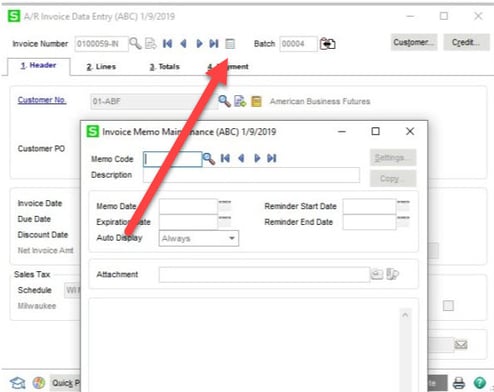
2. Then type in Memo Code and Description, on the Attachment Click the green lookup select the document and Accept.
3. Once the invoice is posted, you will able to access the memo through history on the invoice, it is the yellow memo at the top next to the Batch number. It can be viewed using the blue lookup on the far right.
How do you find out more information?
You can contact us via our Contact Form, call us at 760-618-1395 or email at info@caserv.com.
Written by Mike Renner: WAC Solution Partners are dedicated to offering business solutions like Sage 100 (formerly MAS 90) with over 25 years in the accounting software industry.
Mike is also a Sage Certified Trainer and a recognized leader in the design, implementation, and support of ERP systems, including Sage.
Specialties: Sage 100 (formerly MAS90), Acumatica, QuickBooks Pro Advisor.
Another version of this blog was previously published on Mike Renner's blog - http://www.caserv.com/2019/01/09/sage-100-how-to-attach-documents-using-memos