Sage 100 ERP (formerly MAS90) v 4.5: How to Fix Crystal Report Error
Question: Mike, we recently upgraded to Sage 100 ERP (formerly MAS90)version 4.5 and are now getting a Crystal Error: Failed to load the Crystal...
2 min read
Elaine Lytle-Case Aug 7, 2013 3:15:00 PM

 Written By Sage 100 ERP Consultant Oasis Solutions Group Louisville, KY
Written By Sage 100 ERP Consultant Oasis Solutions Group Louisville, KY
Answer: On Windows 7, make sure UAC (User Account Control) is set at minimum level then reboot the workstation. Read more to learn how...
Login to the workstation as the Network Administrator
For windows 7 and XP workstations, do the following:
The possible challenge with Win 7 is that sometimes the Sage PDF Converter printer is hidden by another existing PDF printer and you have to “uncover” it to add the SAGE local port. The PDF printing won’t work in MAS 90 if the Port is set to NUL or LPT1 so set it to Local Port SAGE as described in Step 4.
After the workstation installation is completed, logout as the Network Administrator and login as the network user. It is recommended, but not required, that the user logging on to the network have local administrator rights to their workstation.
If you have an issue with printing after MAS workstation setup is completed:
If the file already exists, rename it, then Copy the CRPE32.DLL file from C:\Program Files\Business Objects\Common\3.5\Bin\ on the user’s workstation into the C:\Windows\System32\ folder.
If you are on a 64-bit machine, copy it to c:\windows\syswow64\
I recommend copy the file to both locations on 64 bit computers. This is sometimes needed on Win XP computers if the crpe32.dll is old or missing.
After all of the above steps are completed, a reboot is recommended.
If you have any questions or need help with the above recommendations, please call tech support at 502-429-6902 x227.
Blog contribution by Oasis Solutions Group
Oasis Solutions Group provides consulting, implementation, support and project management services for Sage ERP 100 & 500 (F/K/A MAS 90 & 200), CRM (Customer Relationship Management) and HRMS software. Oasis provides and supports on-premise and cloud-based software products.
Located in Louisville, Ky, Lexington, KY and Nashville, TN, we cover the Mid-West and New England areas as well as other locations.
We provide telephone, remote and on-premise support. In addition, we work with companies who purchased the system and need a higher level of expertise and support than they are receiving.
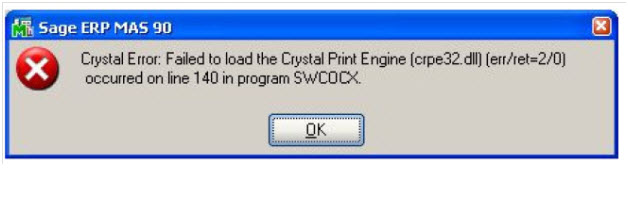
Question: Mike, we recently upgraded to Sage 100 ERP (formerly MAS90)version 4.5 and are now getting a Crystal Error: Failed to load the Crystal...

Written By Sage 100 ERP Consultant Oasis Solutions Group Louisville, KY It happens. Sometimes a General Journal Entry is posted to an incorrect...

It's Easy to Install a Sage 100 Workstation Let’s walk through the steps with an experienced and certified Sage 100 consultant, Mike Renner with WAC...