Sage 100 ERP (MAS 90): How to Install Workstation Setup Windows 7 and XP
Written By Sage 100 ERP Consultant Oasis Solutions Group Louisville, KY Question: How do I run Workstation set-up in Sage 100 ERP (formerly MAS...
2 min read
Elaine Lytle-Case Sep 12, 2013 9:59:00 AM

 It happens. Sometimes a General Journal Entry is posted to an incorrect general ledger period. Obviously a correcting General Journal Entry must be accomplished to fix the error for accurate financial statement presentation. To avoid the lengthy process of re-entering the General Ledger accounts and amounts in a new journal entry, a few shortcuts can be done to correct the mistake very quickly.
It happens. Sometimes a General Journal Entry is posted to an incorrect general ledger period. Obviously a correcting General Journal Entry must be accomplished to fix the error for accurate financial statement presentation. To avoid the lengthy process of re-entering the General Ledger accounts and amounts in a new journal entry, a few shortcuts can be done to correct the mistake very quickly.
Prior to making the entry, you must know the source journal, journal number and date of the incorrect entry. To fix, in the MAS90/200 menu system, go to the General Ledger Module, Main, General Journal Entry feature. If option to use batch entry for journal entries is turned on, create a new General Journal Entry Batch. Once the General Journal Entry screen appears, enter the same source journal code used on the invalid entry. Click this button to assign the next journal number or enter a journal number you wish to use. _general_ledger_posting_1-resized-600.png)
In the Posting Date field, enter the correct date the entry should have posted to. In Reversing Date field, enter the same date the incorrect entry was posted to. DO NOT enter a comment yet. The next step will override the comment section. Select the _general_ledger_posting_2-resized-600.png) button located in the upper right corner of the form. Select the Journal History option on the Copy From form and click the
button located in the upper right corner of the form. Select the Journal History option on the Copy From form and click the _general_ledger_posting_3-resized-600.png) button.
button.
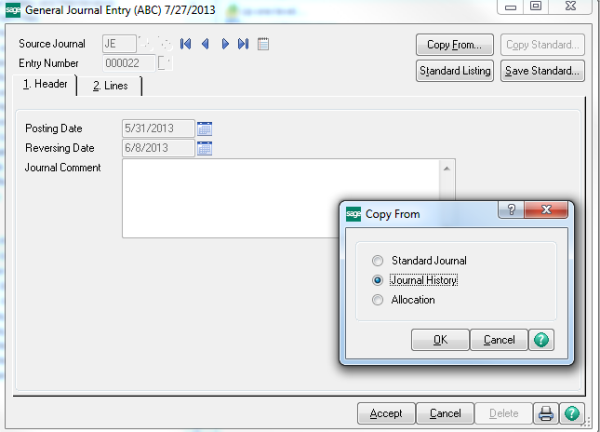_general_ledger_posting_4-resized-600.png)
Once the OK button is chosen, the GL Source Journal History List Screen opens. In the list find the incorrect posting and either highlight the item and click the _general_ledger_posting_5-resized-600.png) button, or double-click on the item to copy it to the current entry.
button, or double-click on the item to copy it to the current entry.
_general_ledger_posting_6-resized-600.png) After choosing the incorrect item, the comments and line distribution detail is copied to the new journal entry.
After choosing the incorrect item, the comments and line distribution detail is copied to the new journal entry.
_general_ledger_posting_7-resized-600.png)
At this point the Journal Comment can be modified to reflect this is a correcting entry.
_general_ledger_posting_8-resized-600.png)
Unfortunately the changes to the journal comment will not update the comments on the line detail. The comments on the distribution lines will need to be changed individually.
_general_ledger_posting_10.png)
Once complete with changes, print and post the General Ledger, General Journal. Two journal entries will be posted in the one step. An entry will post the correct debit and credit amounts to the appropriate date entered in the Posting Date field of the General Journal Entry “Header” tab. Since the original incorrect date was entered into the Reversing Date field of the General Journal Entry “Header” tab, the incorrect entry will automatically be reversed on the bad date.
To confirm the correction either, review a General Ledger Detail Report from the General Ledger module, Reports menu, or review one of the affected accounts in Account Maintenance feature in the General Ledger, Main menu. The original incorrect date should include both a debit a credit entry; one reversing the other. The correct posting date should only include one entry.
_general_ledger_posting_11.png)
The same copy feature from “Journal History” can be a time saver when posting very similar entries to journals posted in the past. Unlike the copy from “Standard Journal” feature, the debit and credit values are transferred during the copy process; perhaps only needing to only change a few values in lieu of entering all the debit and credit values.
If you have any questions or need help with the above recommendations, please call tech support at 502-429-6902 x227.
Blog contribution by Oasis Solutions Group
Oasis Solutions Group provides consulting, implementation, support and project management services for Sage ERP 100 & 500 (F/K/A MAS 90 & 200), CRM (Customer Relationship Management) and HRMS software. Oasis provides and supports on-premise and cloud-based software products.
Located in Louisville, Ky, Lexington, KY and Nashville, TN, we cover the Mid-West and New England areas as well as other locations.
We provide telephone, remote and on-premise support. In addition, we work with companies who purchased the system and need a higher level of expertise and support than they are receiving.

Written By Sage 100 ERP Consultant Oasis Solutions Group Louisville, KY Question: How do I run Workstation set-up in Sage 100 ERP (formerly MAS...

Don't Miss Important Sage 100 Updates in 2022! Sage 100 users who don’t take action by the end of 2022 face potential disruption when Sage ends...
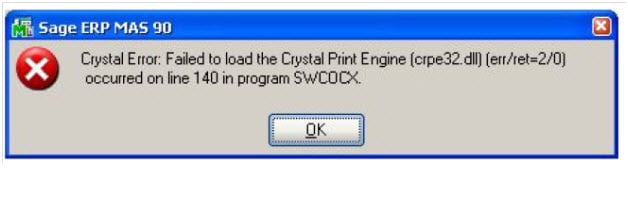
Question: Mike, we recently upgraded to Sage 100 ERP (formerly MAS90)version 4.5 and are now getting a Crystal Error: Failed to load the Crystal...