Question: Mike, we recently upgraded to Sage 100 ERP version 4.5 (formerly MAS 90 MAS 200) and now when we try to print an Accounts Payable check the form comes up STANDARD with check form Stub, Check. Our check stock is Check, Stub, Stub. How do we fix this?

Answer: When you go to check printing it looks like the screenshot below:
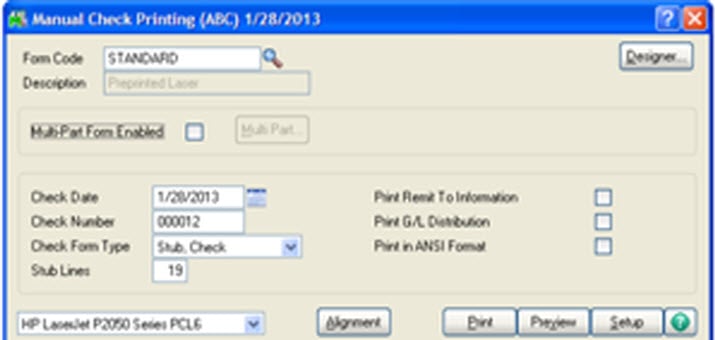
The STANDARD form normally is Stub, Check. So it is best to just create a new form code.
This can be done by completing the following steps:
Step 1: Type a new Form Code into the Box such as 1, or any other name you would like to use. The Template Selection Window will pop up and you can select a new form such as Preprinted Laser:
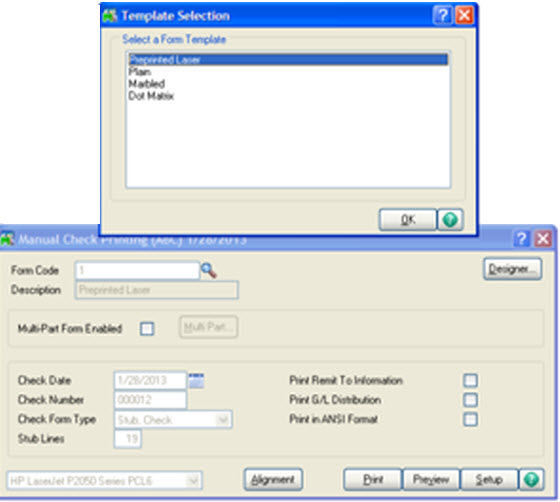
Step 2: From the dropdown Check Form Type select; Check, Stub,Stub.
Step 3: After the Form Type is selected, I would advise you do a test print to a plain piece of paper to check the check layout. The standard check form will be saved in the database. The layout can be modified using the Designer, which is Crystal Reports.
Note: Sage Support will not support modifications of Crystal forms, so it would be best to discuss this with your Sage 100 ERP Certified Consultant who should be able to help you modify the form if necessary.
Written by Mike Renner, Partner WAC Consulting, Owner at Computer Accounting Services Mike is an expert on Sage 100 ERP with over 25 years in the accounting software industry. Mike is also a Sage Certified Trainer and a recognized leader in the design, implementation and support of ERP systems, including Sage.
Specialties