1 min read
Acumatica Keyboard Shortcuts Tips and Tricks with PDF
Acumatica Keyboard Shortcuts Tip #8: Quickly Navigate Tables Ditch the mouse and access your favorite Acumatica Cloud ERP features and functions with...
3 min read
Nancy Phillippi 2:09 PM on October 12, 2020
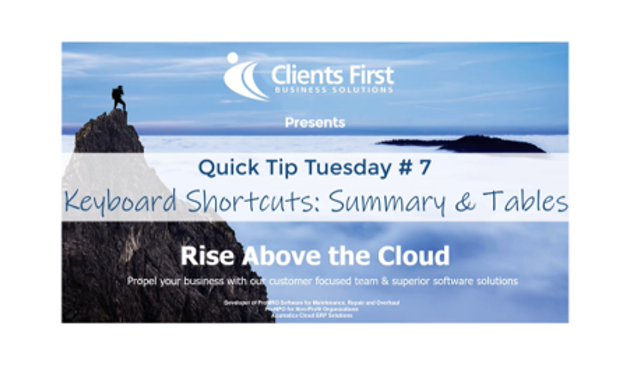
In our last keyboard shortcut quick tip video, we reviewed time-saving keyboard shortcuts in Acumatica's toolbar.
Sign up below to see the keyboard shortcuts videos and more time-saving and productivity tip videos. When you sign up below, you will have access to all the Client's First Acumatica tips videos. As a bonus for signing up to our Acumatica Quick Tips series, our next Acumatica tips blog will have a link to a PDF with a complete list of all the current known Acumatica shortcuts. Sign up below to make sure you don't miss it.
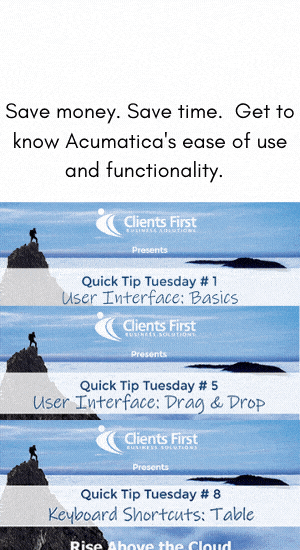
This is a partial list of Acumatica's keyboard shortcuts. The next blog will have the full list.
Summary Area
| Press This Key | To Do This |
|---|---|
| Tab | Move the cursor to the next element. |
| Shift+Tab | Move the cursor to the previous element. |
| F3 | Open the lookup table so you can search for a value. |
| Ctrl+Left Arrow | Move the cursor to the beginning of the next segment of the element if the element has multiple segments (for example, when you enter a subaccount). |
| Ctrl+Right Arrow | Move the cursor to the beginning of the previous segment of the element if the element has multiple segments (for example, when you enter a subaccount). |
| Ctrl+Shift+L | Invoke the Translations box for boxes with multi-language support if multilingual user input is enabled. For details, see Translations Dialog Box. |
Table Area Keyboard Shortcuts
| Press This Key | To Do This |
|---|---|
| Arrow Keys | Move one cell up, down, left, or right in a table. |
| Tab | Move the cursor to the next element in the current row. |
| Shift+Tab | Move the cursor to the previous element in the current row. |
| Home | Go to the first column in the current row. |
| End | Go to the last column in the current row. |
| Ctrl+Home | Go to the first row in the same column. |
| Ctrl+End | Go to the last row in the same column. |
| Page Down | Go to the first row in the same column. |
| Page Up | Go to the last row in the same column. |
| Shift+F | Filter the data in the table. |
| F5 | Refresh the data (if the cursor is set in a table cell). |
| F6 | Sort the lines by the values in the selected column. |
| Double-click under the last row | Append a new row. |
| Enter or F2 | Switch to editing mode. |
| Ctrl+Shift+L | In editing mode, invoke the Translations box for boxes with multi-language support if multilingual user input is enabled. For details, see Translations Dialog Box. |
| F4 | Switch between grid and form modes. |
| F3 | If the cursor is in a lookup box, opens the lookup table so that you can search for a value. |
| Ctrl+Left Arrow | Move the cursor to the beginning of the next segment of the element if the element has multiple segments (for example, when you enter a subaccount). |
| Ctrl+Right Arrow | Move the cursor to the beginning of the previous segment of the element if the element has multiple segments (for example, when you enter a subaccount). |
The keyboard shortcut video can be found HERE on Clients First Business Solutions' website.
If you are considering changing your business software like QuickBooks, Sage, etc. because you have outgrown it or you need more functionality, you should sign up and watch these weekly videos. When you’re ready, we will be happy to show you a complete demonstration. You can share the videos with people in your company to see how easy it is to use Acumatica.
These shortcuts are just one example of why Acumatica is the leader in ease of use over all the other ERP solutions. We have 16 weeks scheduled so far so sign up now!
Clients First Business Solutions consultants have direct experience in the industries we support. The Clients First Texas and Minnesota offices are known for vertical expertise in manufacturing, job shops, maintenance, repair and overhaul (MRO) for aviation or heavy equipment organizations. Our customers include other industries such as make to order/engineering job shops, project manufacturing, field service, and wholesale distribution.
We’re an Acumatica Gold Partner, a Microsoft Gold ERP Partner and a Cloud Service Provider (CSP).
If you have questions or don’t work with an Acumatica consultant contact us: Email: Dallas/Fort Worth, Texas or Minneapolis/St. Paul, Minnesota or call us at 800.331.8382. We're located in Dallas, Texas and Minneapolis, Minnesota and service companies worldwide.
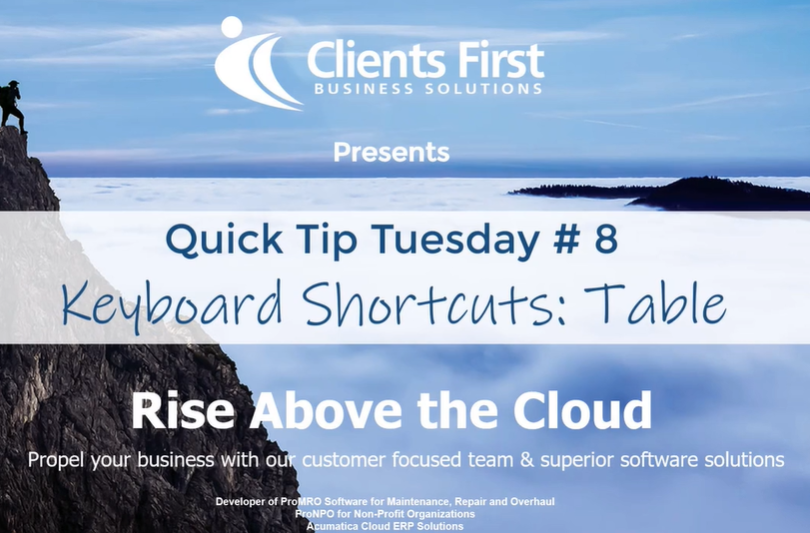
1 min read
Acumatica Keyboard Shortcuts Tip #8: Quickly Navigate Tables Ditch the mouse and access your favorite Acumatica Cloud ERP features and functions with...
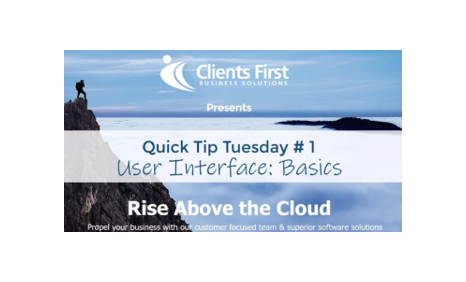
1 min read
Acumatica Cloud ERP Quick Tips - User Interface Basics Join us for our weekly Quick Tip Tuesday short demonstrations. We want you to register if you...
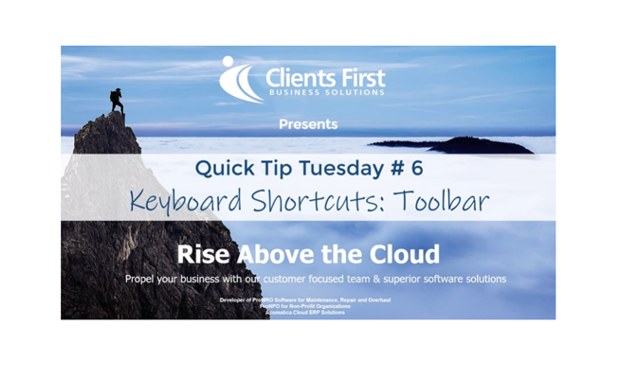
1 min read
Acumatica Tip #6: Keyboard Shortcuts According to a Google search "keyboard shortcuts," the average person uses around 15 keyboard shortcuts while...